- Settings
- Integrations
- Compliance
- ShipCompliant
ShipCompliant 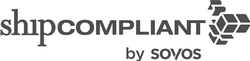
If you have a ShipCompliant account, please fill out the form below. Make sure that you give us the 'webservice' username and password, not a regular login username and password. Here’s an example of what we need:
- Username: vin65ws@yourwinery.com
- Password: Services123
Already using ShipCompliant; need to set up a 'webservice' account there?
Set this up here with step by step instructions,
Set Up Steps In ShipCompliant »
Need to sign up?
Sign Up Here »
How it Works: Learn how ShipCompliant works with compliant orders, non-compliant orders, and taxes. Learn More >
FAQs: Review the frequently asked questions. Learn More >
How It Works
When an order is placed from the Vin65 platform (from the website, mobile device, POS or admin panel) the order is checked for compliance. Using your webservice username and password, the Vin65 platform accesses your ShipCompliant account to make sure that the order meets current compliance laws. From here, the order can either be verified as compliant or be found to be non-compliant per your ShipCompliant setup.
Compliant Orders
A compliant order will then complete the payment process you have set up with your payment gateway, either Authorize (if you get payment when you ship) or Capture (if you take the money before shipping the product). If you self-fulfill the order goes to your Vin65 admin panel and it’s a finished order, you need to ship that order. If you’re using a fulfillment center, the fulfillment center will have access to the orders in your ShipCompliant account and the orders automatically flow to that fulfillment center.
Non-Compliant Orders (aka Quarantined Orders).
A non-compliant order will also complete the payment process you have set up with your payment gateway, either Authorize (if you get payment when you ship) or Capture (if you take the money before shipping the product). Vin65 calls non-compliant orders Quarantined orders; an order can be quarantined for many reasons. If this happens, the website administrator will receive an email every time a Quarantined order comes into your system. You can access these orders through 2 main areas in Vin65:
1. Vin65 Dashboard Alerts - Orders that have been flagged as quarantine will be listed in your Vin65 dashboard alert messages. Example: "You have 2 quarantine order(s)."
Clicking on this alert will automatically take you to the Store > Orders section that has already sorted to only display the orders that are currently in Quarantine so that you can review the complinace failure reasons and address the orders.
2. Store > Orders Section - Alternatively you can go directly to Store > Orders and change the Status drop down to Quarantine.
The ‘Compliance’ tab within an order will show the message that comes directly from ShipCompliant. This message explains why the order did not pass the compliance check. If you need assistance deciphering what the message means you may need to contact ShipCompliant client services at support@shipcompliant.com.
To rectify the order there is an Edit Order button so that you can change the billing or shipping information and products for the order. Once you’re rectified the compliance ‘error,’ you can then chose the appropriate Compliance Status: action in the drop down menu, then hit Process. The options are:
| Retry Compliance (and Submit Order) | This will check the order once again for compliance and re-send the order information into ShipCompliant. |
|---|---|
| Retry Compliance - Ignore Address Errors (and Submit Order) | This will check the order once again for compliance ignoring any address errors. |
| Force Compliance into Compliance System (Bypass Compliance and Submit Order) | This will force the order through ShipCompliant if you want to processes regardless of the compliance issue. |
| Void Compliance | This will void the compliance check if you are cancelling the payment. This will prevent the order from going to ShipCompliant. |
| Ignore Complaince Submit/Complete Order | This will not send the order through to ShipCompliant and ignore compliance message. |
Taxes
If you have a ShipCompliant account, you’re able to use their zip code tax rate calculator. The benefit to using this is that your tax rates come in automically for each zip code. The downfall to this is if you’re selling non-wine products (shirts, hats, etc.) it must use the ShipCompliant tax rates, which are tax rates for wines (this is only an issue if the zip code has a different tax rate for non-wine items than the wine tax rate). Please Note: If you are using Taxes by zip code from ShipCompliant you will not see the tax rates populated in the Vin65 platform (State Profile).
Connect with Vin65
If you are already using ShipCompliant, you may need to set up a 'Web Service' account there. The below form is not for your own ShipCompliant account credentials, rather for your Web Service Account details.
If you don't know what should go in this form, set up your Web Service account in ShipCompliant by following our step by step instructions.
** Password must be no longer than 12 characters. **
FAQs
- When we update something in Ship Compliant, will it be automatically fed to the Vin65 state profile section, or will I need to update the state profiles as well?
- Do I need to put any information in the State Profile?
- I am using a Ship Compliant account, how does my tracking information get back to the Vin65 platform?
- How should my bottle sizes be setup?
- If I use the Ship Compliant tax integration to pull tax rates, how do I set my products so that they are tax exempt?
- I tried to force my order into Compliance, but it still fails to make it to ShipCompliant. What's happening?
- Where can I find the reason for my order's compliance failure?
-
Can orders be edited without causing issues with ShipCompliant?
When we update something in Ship Compliant, will it be automatically fed to the Vin65 state profile section, or will I need to update the state profiles as well?
You’ll still want to manage your ‘hard no’ states in Vin65 separately from ShipCompliant; a hard no means that they can’t purchase from that state at all (i.e. Utah). Even though a Utah order won’t pass through ShipCompliant, you still want them to be stopped before they purchase. You need to manage this separately.
Any states that are compliant but may have dry counties or crazy compliance rules like Texas’s volume per date range, you’ll leave as compliant in the Vin65 system and ShipCompliant will catch any compliance issues after the order has been placed. You’ll then address the ‘quarantine’ issue so that you can still send the order (i.e. splitting the order into two if it’s too large).
Do I need to put any information in the State Profile?
For Compliance it is still best to mark non-compliant states as No. If you are using Tax Rates by zip code from ShipCompliant, you will want to populate a default tax rate for your compliant states. This will insure that in the event ShipCompliant does not have a specific zip code in their database your customer will still be charged taxes. If the state profile is left blank you may receive the occasional order placed without paying taxes.
I am using a Ship Compliant account, how does my tracking information get back to the Vin65 platform?
Option#1 Manual: Shipping tracking information can be added to orders manually (via Shipping tab on an order) or by excel import (Order Tacking Import) onto the Vin65 Platform. Use this option if you will be self fulfilling and not be uploading tracking numbers to Ship Compliant.
Option#2 Automatic: If you are using a integrated fulfillment house who uploads tracking numbers to Ship Compliant then the Vin65 platform will automatically search for and download tracking numbers from Ship Compliant following these criteria:
- The Vin65 Platforms will check for orders at fulfillment every 4 hours starting at 6:30am ending at 6:30pm 7 days a week.
- The Vin65 Platform will check for all orders that are:
a. Either submitted or completed
b. Are marked as “Sent to fulfillment”
c. Are not greater than 30 days old.Please Note: Vin65 can configure your website to use the automatic option however we will need your Webservices API Account information.
How should my bottle sizes be setup?
Your bottle sizes should be setup numerically (750) not alphanumerically (750ml) on the Vin65 platform. Ship Compliant uses numeric sizes only. These can be adjusted manually from Store > Products > Wine Bottle Sizes or automatically when using the Product Importer. Data is passed between the Vin65 platform and Ship Compliant, so products should have the same settings to avoid errors.
If I use the Ship Compliant tax integration to pull tax rates, how do I set my products so that they are tax exempt?
Taxes will be charged once the zip code has been entered into the billing page. For products that you wish to be tax exempt you will want to adjust these product individually on the “Manage SKUs” tab within each product. Under the advanced settings there is a check box “Is NonTaxable”. Products marked as non taxable will not be checked by Ship Compliant. For more information on the “Manage SKUs” tab for products please see the Product Documentation.
I tried to force my order into Compliance, but it still fails to make it to ShipCompliant. What's happening?
Certain compliance failures are known as "Hard Failures", in that they are critical mistakes that prevent ShipCompliant from working with the order's information. The Force Compliance command would not get the order into ShipCompliant in this case.
Most of the time, this is because either the order has a SKU in it that is not yet in ShipCompliant, or ShipCompliant is missing required information. For example, like a valid billing email address.
Where can I find the reason for my order's compliance failure?
You can find the compliance failure message by opening up the Quarantined Order and navigating to the SC Compliance tab. There you will find a list of time stamps detailing when compliance was checked on this order. Click on the Message button next to the failed compliance check to read the error message. A failed compliance check will have "No" next to it in its Success box.
Can orders be edited without causing issues with ShipCompliant?
Orders should not be edited. Best practice is to refund the order and process a new order with new information. If an order is edited it causes issues with ShipCompliant which will result in tracking numbers not being pulled into edited order.
