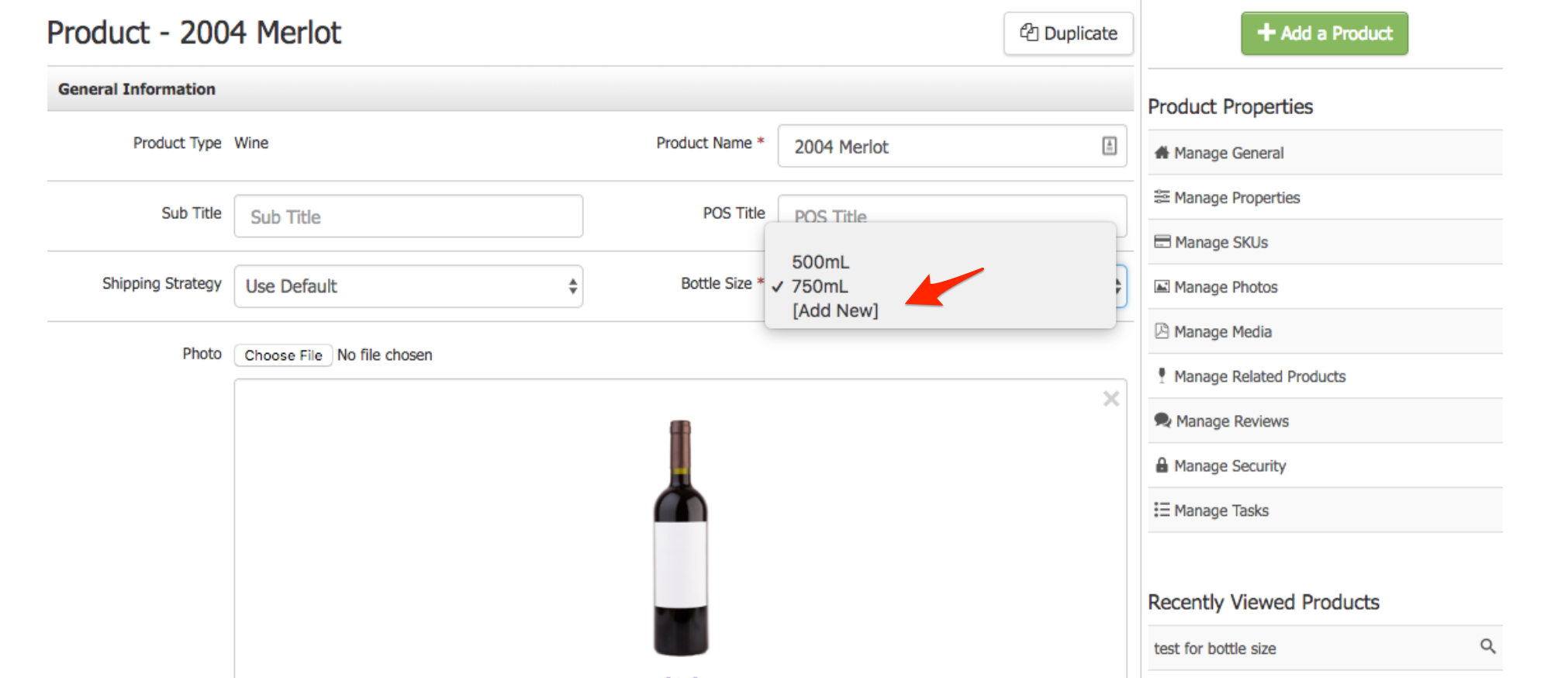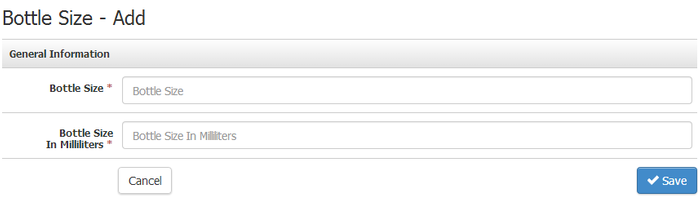Wine Bottle Sizes
With this tool, you can set up different bottle sizes for the wines listed on your website. There are two ways you can do this. The first is to create bottle sizes before you add products, and then select the appropriate bottle size for each new product using the dropdown menu. The second is to create new sizes during the process of adding new products, without leaving your setup screen.
It's up to you to decide what works best for you!
Create Wine Bottle Sizes: Learn how to create wine bottle sizes. Learn More >
Create Wine Bottle Sizes
1. Navigate to Store > Products > Wine Bottle Sizes.
2. Click [+] Add A Bottle Size.
3. Give the bottle size a name in the Bottle Size field.
4. Fill out the Bottle Size In Milliliters without the ml (eg. 750) > click Save.
You can also change existing bottle sizes to adjust for any misinformation that occurs when importing products (e.g. If you want to change a display from 705 to 750). All products assigned to the old size will be be assigned to the new name once created.
Another way to create a wine bottle size while adding a new product is by selecting Add New from the Bottle Size dropdown. You won't even need to leave your screen to create your new size.