- Settings
- Import/Export
- eParcel Order Export
eParcel Orders Export
The eParcel Orders Export is only applicable for our Australian clients. It is a .CSV format file that is formatted for eParcel (Australian Post). The export can then be imported into eParcel manually, saving wineries from typing out all the addresses for every order
Running The Export: Learn where to find the export and how to run it. Learn More >
eParcel Orders CSV: Learn what columns are included in the eParcel Orders Report. Learn More >
Importing eParcel Order Export: View eParcel resources to help you import the CSV file: Learn More >
Running The Export
1. Go to Settings > Import/Export > eParcel Orders Export
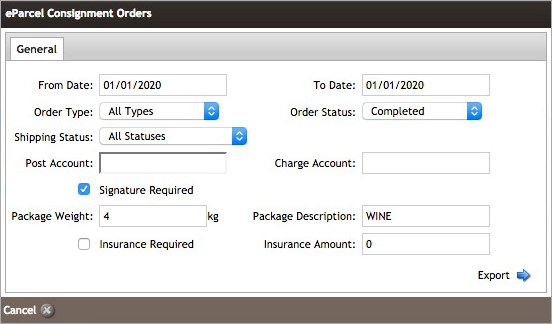
2. Enter the date range you wish to report on [To & From Date]. Dates should be DD/MM/YYYY in Australia.
3. By default Order Type is set to pull All Types. Typically you do not need to adjust this setting, however you can adjust this to only pull orders with a specific order type, such as ClubOrder.
4. By default Order Status is set to pull only Completed. Typically you do not need to adjust this setting, however you can adjust this to only pull orders with a specific payment status, such as Submitted.
5. By Default Shipping Status will be set to All Statuses, meaning that both ship and pickup orders will be included in your export. Statuses include:
- All Statuses
- No Statuses
- Sent to Fulfillment
- Shipped
- Picked Up
- Handled Externally
- No Shipping Required
- Pending Carrier Pickup
- Not Shipped
- Not Picked Up
6. Enter your Post Account number which will populate the appropriate column in the report. (If this is left blank the CSV file will still generate but will not include your Post Account number).
7. Enter you Charge Account number which will populate the appropriate column in the report. (If this is left blank the CSV file will still generate but will not include your Post Account number).
8. By default the Signature Required checkbox will be checked, as most packages contain wine. If you do not require a signature for all the orders you are exporting you can uncheck this value.
9. Enter the Package Weight for all orders that you will be exporting. Note: Only one value can be entered. If this field is left blank the CSV file will still generate and export and package weights can be added manually.
10. Enter a short Package Description that will be added to all the orders you are exporting. The default value is set to WINE. If this field is left blank the CSV file will still generate and export and package descriptions can be added manually.
11. If the orders require insurance, check the Insurance Required box and enter the dollar amount for insurance in the Insurance Amount field.
12. Click Export as CSV generate your report and click Download when the progress bar completes.
eParcel Consignment Orders CSV
Below are the columns that are in the default eParcel Consignment Orders report.
*Only the columns that are populated with information from your order in WineDirect will include definitions.
** The secondary line of of headers outlines eParcels required fields for import, and should be ignored by the eParcel importer tools. For more information please see the eParcel Consignment Import Guide V5.05.
| C_CONSIGNMENT_ID | |
|---|---|
| C_POST_CHARGE_TO_ACCOUNT |
The Post Account number that was entered in the Post Account field when adjusting the report parameters. For more information see Running The Report. |
| C_CHARGE_CODE | |
| C_MERCHANT_CONSIGNEE_CODE | |
| C_CONSIGNEE_NAME | The First and Last Name of the shipping contact on the order. |
| C_CONSIGNEE_BUSINESS_NAME | The Company of the shipping contact on the order. |
| C_CONSIGNEE_ADDRESS_1 | The Address of the shipping contact on the order. |
| C_CONSIGNEE_ADDRESS_2 | The secondary address [Address 2] (unit number, appt number, etc) of the shipping contact on the order. |
| C_CONSIGNEE_ADDRESS_3 | |
| C_CONSIGNEE_ADDRESS_4 | |
| C_CONSIGNEE_SUBURB | The address City for the shipping contact on the order. |
| C_CONSIGNEE_STATE_CODE |
The address State Code for the shipping contact on the order.
|
| C_CONSIGNEE_POSTCODE | The Zip/Post Code for the shipping contact on the order. |
| C_CONSIGNEE_COUNTRY_CODE | An AU country code is automatically populated for all orders in the CSV. |
| C_CONSIGNEE_PHONE_NUMBER | |
| C_PHONE_PRINT_REQUIRED | |
| C_CONSIGNEE_FAX_NUMBER | |
| C_DELIVERY_INSTRUCTION | The Order Notes that were entered on the order when it was originally placed. (if entered by the customer or admin). |
| C_SIGNATURE_REQUIRED |
Specifies if a Signature is required for the package.
|
| C_PART_DELIVERY | |
| C_COMMENTS | |
| C_ADD_TO_ADDRESS_BOOK | |
| C_CTC_AMOUNT | |
| C_REF | |
| C_REF_PRINT_REQUIRED | |
| C_REF2 | |
| C_REF2_PRINT_REQUIRED | |
| C_CHARGEBACK_ACCOUNT | |
| C_RECURRING_CONSIGNMENT | |
| C_RETURN_NAME | |
| C_RETURN_ADDRESS_1 | |
| C_RETURN_ADDRESS_2 | |
| C_RETURN_ADDRESS_3 | |
| C_RETURN_ADDRESS_4 | |
| C_RETURN_SUBURB | |
| C_RETURN_STATE_CODE | |
| C_RETURN_POSTCODE | |
| C_RETURN_COUNTRY_CODE | |
| C_REDIR_COMPANY_NAME | |
| C_REDIR_NAME | |
| C_REDIR_ADDRESS_1 | |
| C_REDIR_ADDRESS_2 | |
| C_REDIR_ADDRESS_3 | |
| C_REDIR_ADDRESS_4 | |
| C_REDIR_SUBURB | |
| C_REDIR_STATE_CODE | |
| C_REDIR_POSTCODE | |
| C_REDIR_COUNTRY_CODE | |
| C_MANIFEST_ID | |
| C_CONSIGNEE_EMAIL | The Email Address for the Bill contact on the order. |
| C_EMAIL_NOTIFICATION |
Tells eParcel whether a shipping notification email should be sent from their system. The CSV file will automatically populate NONE so that duplicate shipping emails are not sent out. Shipping notification emails can be sent to customers using the Order Tracking Importer tool. |
| C_APCN | |
| C_SURVEY | |
| C_DELIVERY_SUBSCRIPTION | |
| C_EMBARGO_DATE | |
| C_SPECIFIED_DATE | |
| C_DO_NOT_DELIVER_DAY | |
| C_DELIVERY_WINDOW | |
| C_CDP_LOCATION | |
| A_ACTUAL_CUBIC_WEIGHT |
The weight (in kg) that was entered in the Package Weight field when adjusting the report parameters. For more information see Running The Report. |
| A_LENGTH | |
| A_WIDTH | |
| A_HEIGHT | |
| A_NUMBER_IDENTICAL_ARTS | |
| A_CONSIGNMENT_ARTICLE_TYPE_DESCRIPTION | The Package Description that
hat was entered in the Package Description field when adjusting the report parameters. For more information see Running The Report. |
| A_IS_DANGEROUS_GOODS | |
| A_IS_TRANSIT_COVER_REQUIRED |
Whether insurance for the package is required or not. Adjusted using the Insurance Required checkbox when adjusting the report parameters.
For more information see Running The Report. |
| A_TRANSIT_COVER_AMOUNT |
The dollar amount entered in the Insurance Amount field when adjusting the report parameters. For more information see Running The Report. |
| G_ORIGIN_COUNTRY_CODE | |
| G_HS_TARIFF | |
| G_DESCRIPTION | |
| G_PRODUCT_TYPE | |
| G_PRODUCT_CLASSIFICATION | |
| G_QUANTITY | |
| G_WEIGHT | |
| G_UNIT_VALUE | |
| G_TOTAL_VALUE |
Importing eParcel Order Report
1. Login to your account on the eParcel Website.
2. Follow the setup steps outlined in the eParcel Consignment Import Guide V5.05.
