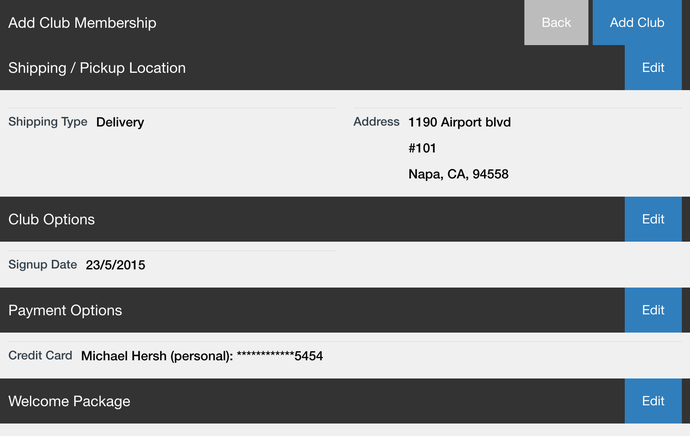- POS
- POS Contacts
- POS Contacts
- POS Club Memberships
POS Club Memberships
The Clubs tab allows you to manage and add club memberships via the mobile pos. The club tab will display all club memberships associated with an individual, both active and cancelled memberships, and giving you a membership history.
To Add A Club Membership
1. Search for the contact, click on the name and click on Club Membership after Contact Dashboard.
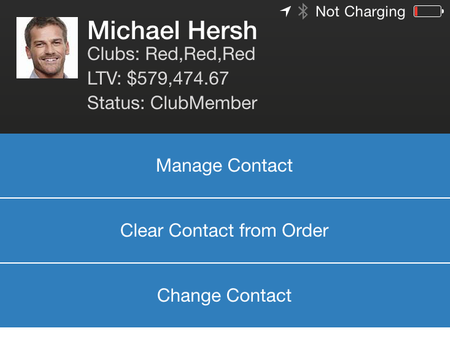
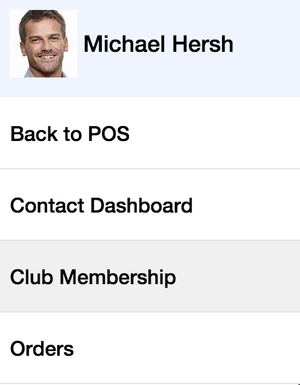
2. Click Add Club Memberships to create a membership for the customer.

3. Select the club from the list.
4. Select a Delivery Type in the Shipping/Pickup Location screen and click Save.
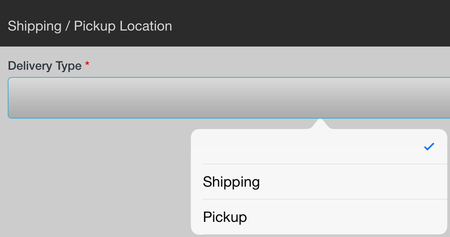
Choosing the Pickup option allows you to choose unique Pickup Locations.
Choosing the Shipping option allows you to choose the Shipping Locations.
5. In the Club Options screen, the signup date is a mandatory field. It will automatically generate a date and you have the capabilities to change the signup date. Once you are done filling out the fields, click Save.
Please Note: For definitions regarding each field, please visit the Contacts Clubs doc page for admin panel.
6. The Payment Options screen will appear next, select the credit card on file or Add A New Credit Card and click Save.
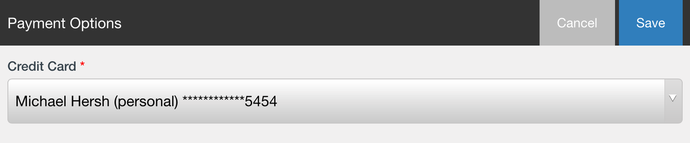
7. In the Welcome Package screen, enter a Gift Card or Coupon Code and click Save. 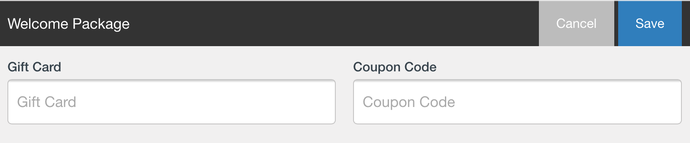
8. Review all the information and if it is all correct, click Add Club at the top of the screen. If not, click Edit in the sections of the club membership you would like to change.