Product Departments
The product departments feature allows you to create different sales channels, such as wine, food, merchandise, etc, and have the ability to report on sales for each of these channels.
Create Product Departments: Learn how to create product departments. Learn More >
Assign Products To Departments: Learn how to assign a product to a department. Learn More >
Create A Sub Department: Learn how to create a product sub department. Learn More >
Assign Products To Sub Departments: Learn how to assign products to a sub department. Learn More >
Create Product Departments
1. Go to Store and hover to the Products sub tab.
2. Click on Departments in the drop down menu.
3. Click on the [+] Add A Product Department.
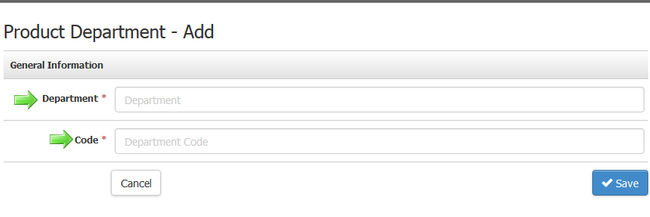
4. In the Department field, give your department a name.
5. In the Code field, give your department a code and click Save.
Assign A Product To A Department
1. Go to Store and hover to Products sub tab.
2. Click on the product of choice.
3. In the Manage Properties tab of the product, move your cursor to the Department field.
4. Click on the Department field and select a department to place your product in.
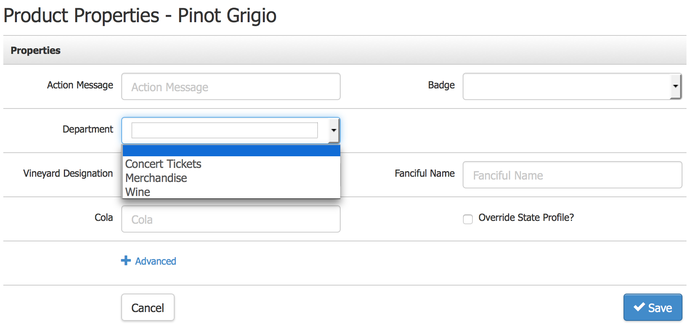
To find data on your product department, please visit the Reports listed below that displays department in the reportings:
- Daily Activity Report
- Sales By SKU
- Sales Detail and Sales Detail X
- Inventory Sold
- Inventory Summary
- Inventory Transactions
Product Sub Department
Whenever there is a product department, there will be the option of having a sub-department. For example: if you have a department called "Clothing", you can create sub departments to separate the different categories of clothing. The sub department could be "Women's Wear", "Men's Wear" and "Children's Wear".
Create A Sub Department
1. Navigate to Store > Products.
2. Click on Manage Sub Departments.
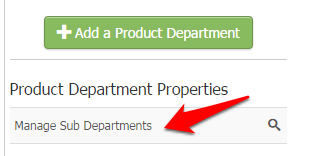
3. Click on the green [+] Add A Sub Product Department on the right hand panel.
4. Fill out the General Information section of the sub product department form.
Please note: Department and sub department field is mandatory as it is indicated with an asterisk (*).
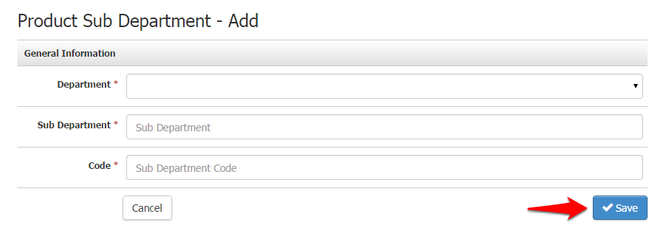
Assign A Product To A Sub Department
1. Go to Store > Products.
2. Click on the product of choice.
3. Click on Manage Properties > Edit > Department field and select a department.
4. Click on the Sub Department dropdown menu and select the appropriate sub department of choice.
5. Click Save.
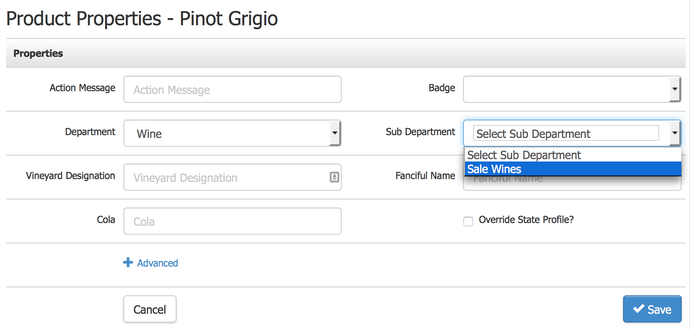
To find data on your product sub department, please visit the Reports listed below that displays sub deparment in the reportings:
