- Store
- Orders
- Managing Orders
- Order Notes
Order Notes
Use Order Notes for record keeping purposes or to share important details with internal team members about a specific order. You can also designate a Note as a Flag, which will then appear on the General tab of each Order pop up window. Order Notes and Flags are NOT visible to your customers.
Add A Note or Flag: Learn how to add an order based note or flag. Learn More >
View a Note or Flag: Learn where you can view an order based note or flag. Learn More >
Add A Note
1. Click on the order number and then click on the Notes tab.
2. Click on the green [+] Add A Note button and fill out the form that pops up.
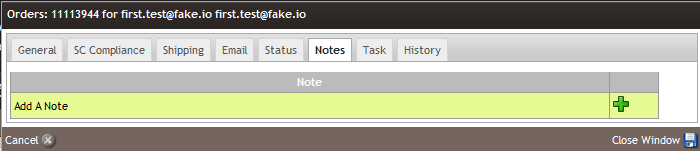
3. In the Types drop down menu, you can select either Note or Flag.
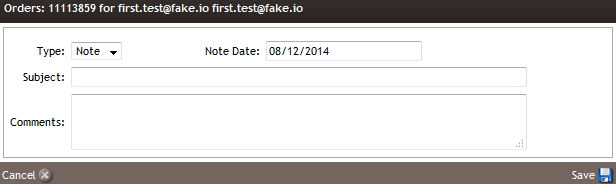
View a Note or Flag
Dashboard
1. In the Admin Panel, navigate to Dashboard > Notes.
2. Here you can view a full listing of any Notes and Flags in place. They are defaulted to be sorted by date.
3. Use the Advanced search parameters to find specified Notes or Flags based off of orders or contacts.
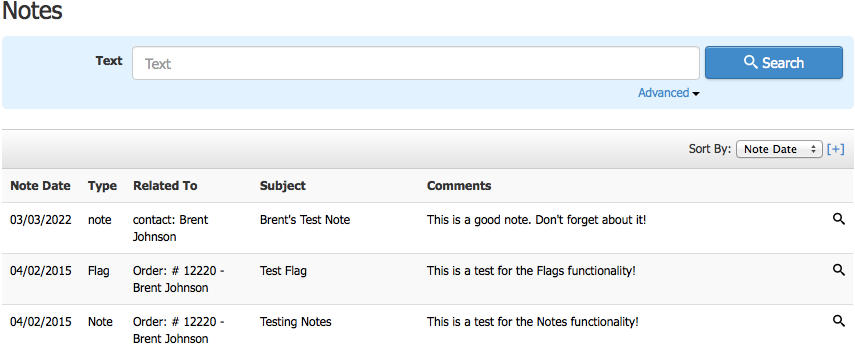
Order Window
1. Click on the order number to view.
2. If a Note is created, it will be viewable and editable in the Notes tab.
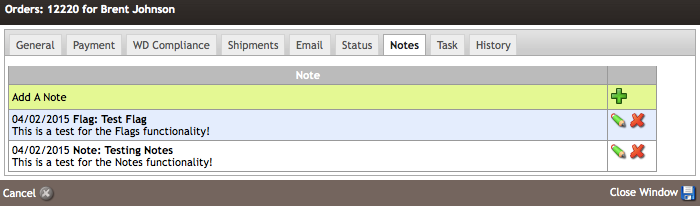
3. If a Flag is created, it will be viewable in both the Notes tab, and the General tab as a banner message.
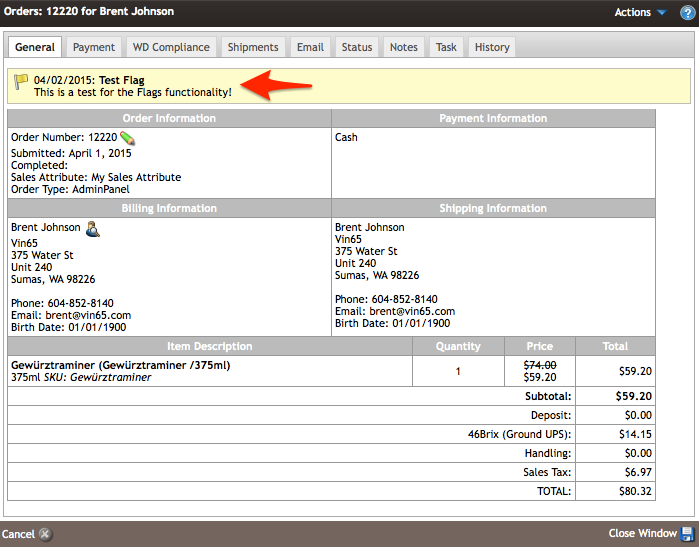
Order Note FAQs :
1. Do order notes flow to fulfillment?
Any notes that are attached to order will not flow outside of WineDirect Ecommerce. The notes are intended for internal communication.
