- Store
- Clubs
- Club Processing
- Edit Club Shipment
Editing A Club Shipment (Club Order)
A standard club shipment within the Vin65 platform is a batch order that is setup for an entire club. The batch, when processed, creates a separate individual order for each member. All members will receive the same wines/products in the shipment, varying only on taxes and shipping based on the shipping address (though flat rate shipping is available).
But not every member always wants the same thing. Sometimes you want to do add or remove wines/products from a single club member in the batch. You can process one off orders for club members within the club processing tools without having to create a separate admin panel order. You can process these special request orders on the Club Member tab within the Club Processing window.
Search For A Member: Learn how to search for an individual member to edit their order. Learn More >
Edit A Club Order: Learn how to edit an order in club processing. Learn More >
Search For An Individual Member (Optional)
To locate a specific member in the shipment to edit, you can either scroll through the list of club members until you find the member you are looking for or you can search for the customer by name. To search for the member specific member you will:
1. In the Club Members tab of Club Processing, Click the View All drop down menu and select Search By Name, then enter the name of the member you wish to edit.

2. Click the magnifying glass icon to search.
3. Once you have found the member you are looking for, click the Preview/Edit option. This will bring up a preview window where you will be able to view and edit the order for an individual member.
Edit A Club Order
From this window you will be able to edit or add products, modify credit card information for the one off order, or modify the shipping information for the order. Areas with a pencil icon are areas where the details can be modified. Products added to a club shipment will deplete Inventory based on the configuration in Shipment Setup.

Billing Information
Billing information for the customer should be modified on the club member's customer record not the preview/edit window. To access a member's billing information from the Club Members tab you click on the member preview icon to jump to the club member's customer record. Edits made on the General tab of a club member's customer record will change the billing information for their membership.

Payment Information
Payment information for the edited club order can be adjusted by clicking the green pencil icon within the payment information seciton of the order. You can change the credit card used for the edited to a card on file, a one time use card for the order only, or save the card on file for future use.
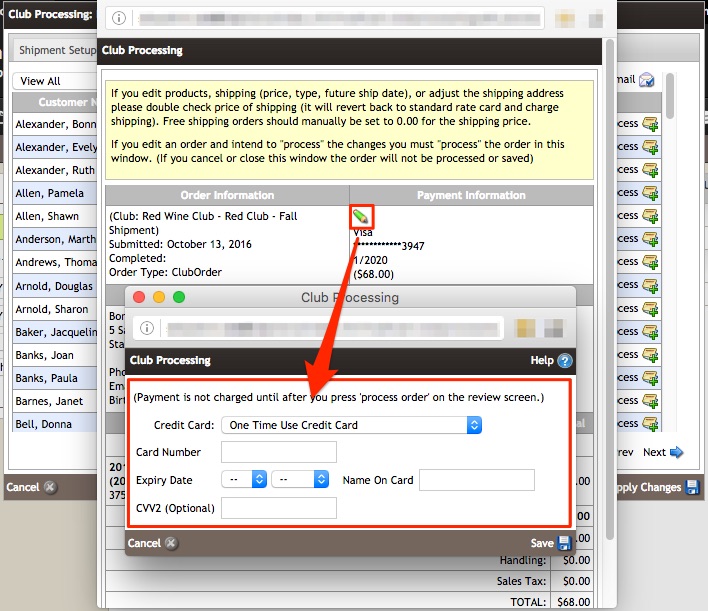
Shipping Information & Costs
You can edit both the shipping address information as well as the costs, future ship date, or shipping type associated with the order.
To edit the shipping, or reciving, address for the order you will click the green pencil icon within the shipping information section of the order (edited information does not update a customer's club membership). Any long term membership edits should be made on the customer's club membership.
For more information please see the Contacts > Clubs Documentation). Please review the cost of shipping before placing an order as any changes to address information will cause the shipping price to revert back to the standard shipping rate for the state.
To edit the future ship date, shipping type, or the cost of shipping for the individual order you will click on the green pencil icon next to the shipping type and dollar value (below the order subtotal).
