Manage Tasks
The Tasks section allows users to setup task reminders for admin user on a customer by customer basis within the Admin Panel. Tasks can be placed on a contact, an order, or a product via their respective tasks tab. A daily reminder email can be enabled for a task so that notifications will go out to the admin user assigned for the task. Tasks remain open until they are manually marked off as being completed.
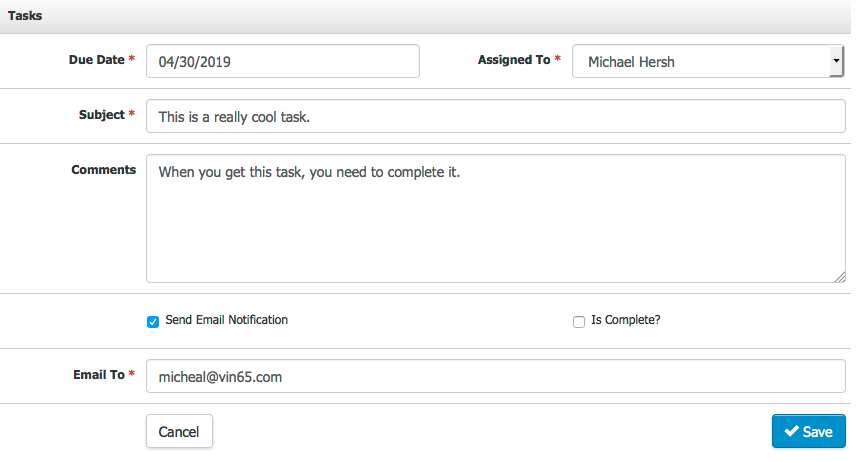
Below is a list of the properties that editable/viewable for a customer's tasks:
| Due Date* | The date the task is scheduled to be due. Tasks that are overdue will display in red inside the Tasks tab. |
|---|---|
| Assign To* | This drop down menu provides the option to choose which admin user the task is going to be assigned to. An employee needs to have an Admin Panel account to be eligible to have tasks assigned to them. For more information on creating new admin users, please visit the Admin Users documentation. |
| Subject* | This is the subject of the note. We recommend that this be somewhat descriptive of the actual note. |
| Comments | This is where you'll put in the detailed information about the task itself. |
| Send Email Notification | Checking this allows admin users to setup a task reminder email that will be sent once a day to the individual's email address that is assigned the task until the task is marked as being completed. This email will also include an attachment in the form of an Excel spreadsheet that list all of the outstanding tasks the individual has been assigned to. |
| *Email To | Based on who you picked for the Assign To field, it should auto populate their email address. You can also edit/override this field with a different email address. Once it's reached the due date, it will send an email to this email address every day until the task is complete. |
| Is Complete | This will close the task as complete if you check this box. You can uncheck it box any time you'd like to open it back up. |
You are only able to send the task notification email to a single recipient.
