Wine Regions
You can create custom wine regions to assign to wines when you create them. These regions help you to organize your products and display the Region they belong to on your website.
Add A Wine Region: Learn how to add a wine region. Learn More >
Add a Wine Region
1. In the Admin Panel, navigate to Store > Products > Wine Regions.
2. Click [+] Add a Wine Region.
3. You'll now be taken to a new section where you can enter in the details of your Wine Region. the name of the Region (for example: Italy, France, California).
4. The Order of the region will control what position that region sits in when displaying multiple regions at one time.
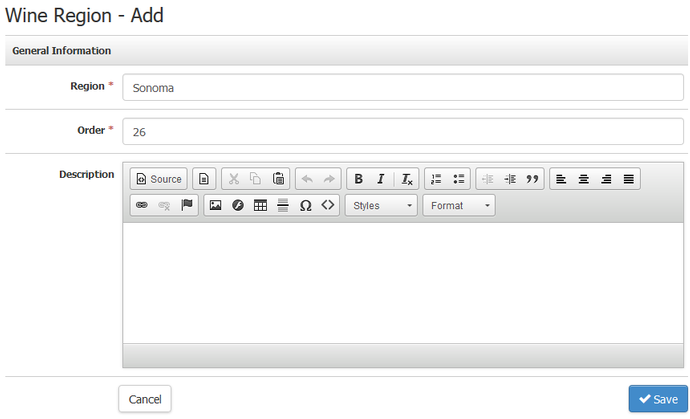
5. When you are finished press Save and you will be able to see the Marketing section.
6. Click the Edit button in the marketing section to edit the details of your marketing URL and meta data. This information helps provide better results when searching for products of a specific region.
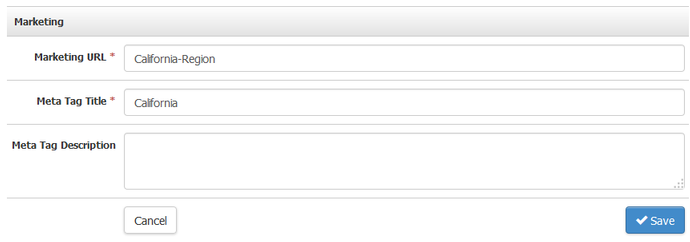
7. When you are done press Save and your new Wine Region is ready.
After you create your wine region they will be available from the Regions drop down menu when adding a wine. You can also create wine regions automatically when using the Product Importer to create your wines.
