- Store
- Products
- Product Types
- Credit
Credit Product Type
The Credit product type allows you to "sell" funds that will be saved on the customer's account for use on orders. An example would be to use the credit product to take deposits for weddings and other events that you may offer.
Credits can also be manually added to a customer's account without having to be "sold" in an order using the Credit product type. This allows you to simply add a credit to a customer's account to help resolve a customer service issue, or simply give a customer some free funds to be used on future orders (see: Manage Credits Documentation).
How To Create A Credit Product: Learn how you can create a credit product. Learn More >
Using A Credit: Learn how admins and customers apply a credit to discount their order. Learn More >
Manage Customer Credits: Learn how to review the credit balance that a customer has on file and how to manually add or subtract funds. Learn More >
FAQs: Review frequently asked questions regarding Credit products. Learn More >
How To Create A Credit Product
1. In the Admin Panel, navigate to Store > Products > Products.
2. Click [+] Add a Product.
3. From the Product Type drop down menu, select Credit.
4. Enter the Retail Price for your credit. The dollar value that is charged for the product will be the same amount in credits that will be added to the customer's account. Even if you adjust the price of the credit (i.e. from $100 - $75) only the value charged will be added to the customer's account.
5. Click Save.
Using A Credit
Credits can be used by a customer on Admin Panel and Website (Optional Setting).
Admin Panel
When placing an admin panel order you will select Credit under the Payment By drop down on the Payment tab of the order. The credits payment type will only appear if the customer has a credit saved on file to their account. The remaining credit balance that the customer has left on file will appear next to the Credit payment type, letting you know how much the customer can pay using the credit.

Click Next to apply the value of the credit towards the order. If there is any funds remaining on the order you will have to select another payment method to pay for the remainder.
Point Of Sale (POS)
NOT AVAILABLE
Website
A customer with a credit on file will need to login before checkng out, either before adding items to their cart, or on the Billing & Shipping page during checkout. Once logged in, the customer will see the available credits that they have on file.
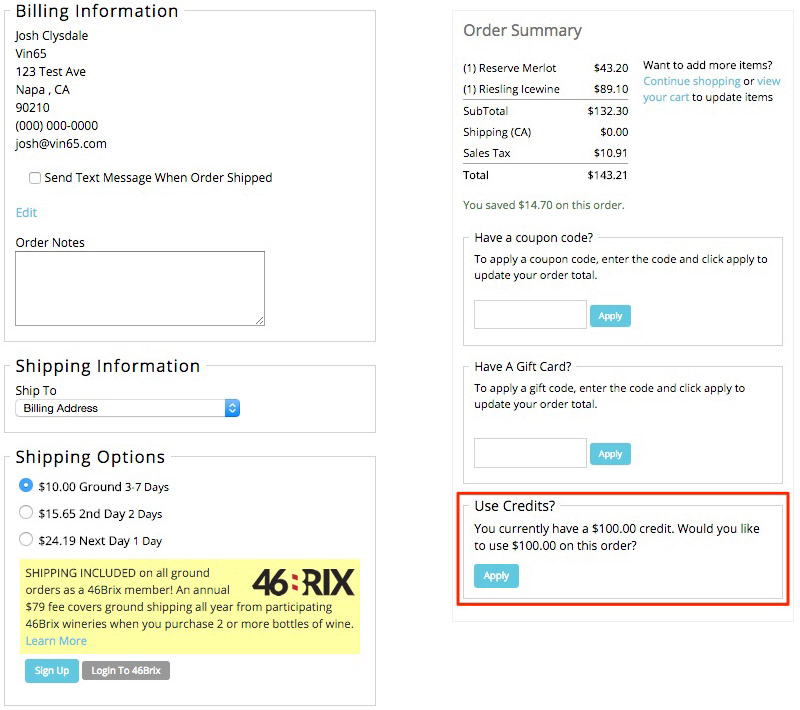
By clicking the Apply button the value of the credit will be applied to the order. If there is any funds remaining on the order the customer will have to select another payment method to pay for the remainder.
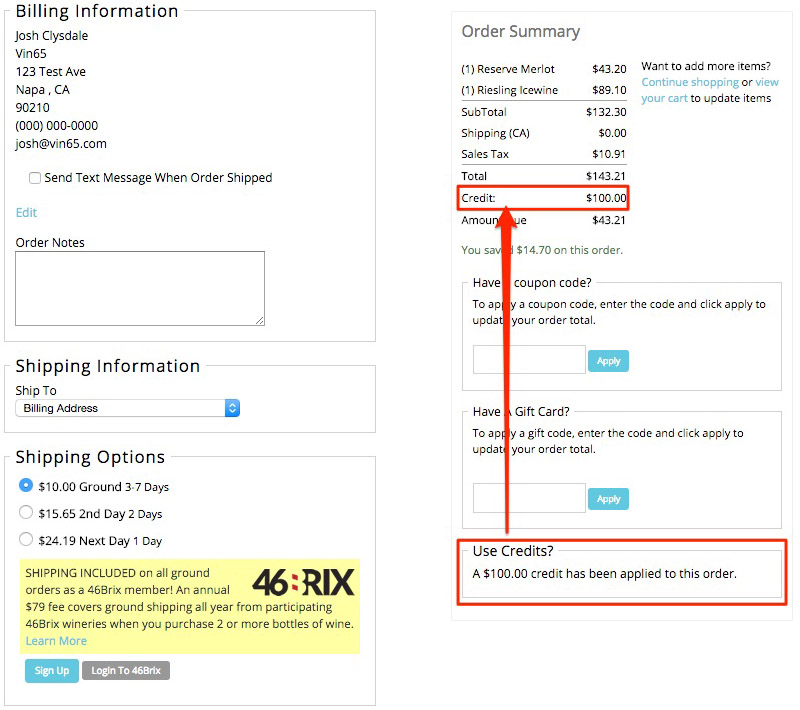
Credit Product FAQs
- Can I sell a Credit at a discounted price, either manually or with a promo?
- Can Credits use inventory?
- Do I have to put my credit product on my website?
Can I sell a Credit at a discounted price, either manually or with a promo?
No. Promos and additional discounts cannot be applied to a Credit SKU. You can override the price of a credit, however the value that is added will only be the discounted prices, i.e. you cannot sell a credit with the value of $50 for $25.
Credits are designed to be money set aside on a customer's account for future use on orders.
Can Credits use inventory?
No. Unlike other product types, credits do not have settings for inventory, shipping, promo exclusion, and other advanced settings. Credits are designed to charge the customer a specified dollar amount, which is then converted into credits that appear on a customer's account.
