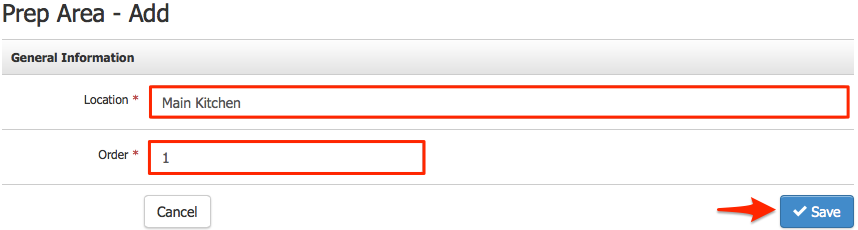Restaurant Prep Areas
The Restaurant Prep Areas tool allows you to setup one or more locations to send orders from a table to for the POS Restaurant Features. A receipt (slip) can be sent to each prep area at your winery so that food, wine, and other items of the table's order can be prepared and served to guests. Multiple prep areas can be added so that food items could be prepared by your kitchen while drinks are handled at the tasting bar, both without the server having to run the order to either location.
Add A Prep Area: Learn how to add a prep area for your table seating orders. Learn More >
Placing Table Orders: Learn how to add tables as well as place, hold, and resume table orders. Learn More >
Add A Prep Area
Follow the steps to learn how to add a prep area:
1. In the admin panel, navigate to Settings > Misc > Restaurant Prep Areas.
2. From the right hand menu, click [+] Add A Prep Area.
3. In the General Information section, add a Location name, and the Order number that you would like this prep area to appear.
4. Click Save.