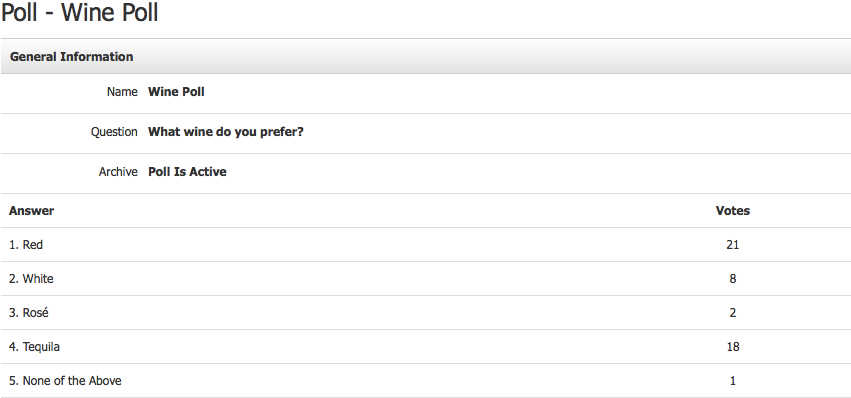- Content Editor
- Polls
Polls
Our Poll builder tool allows you to set up a simple poll and put it on your website. Polls can include a number of answers in a yes/no or multiple choice format. Visitors to your site vote once and are instantly shown poll results and a graph. Watch the tutorial video and read the following text to learn more about Polls:
Adding a Poll: Learn how to add a poll to your website. Learn More >
View Poll Results: Learn how to view results from your poll. Learn More >
Adding A Poll
1. Navigate to Content Editor > Components.
2. Select Polls from the Components menu.
3. Click on the green [+] Add A Poll button.
4. Give your poll a Name.
- Example: Select your favourite wine.
5. Enter your question in the Question field.
- Example: Which wine do you prefer?
6. Each poll that you build allows you to choose Poll Is Active or Poll Is Archived (Show Results Only) from a drop down list. Archived polls show results but do not allow users to vote.
7. Once you have entered the question and all applicable answers, you will click the blue Save bottom in the right hand corner. The poll then becomes one of your website components. You can insert it into any page on your website that you like via the Insert Component icon in the content editor toolbar on the page.
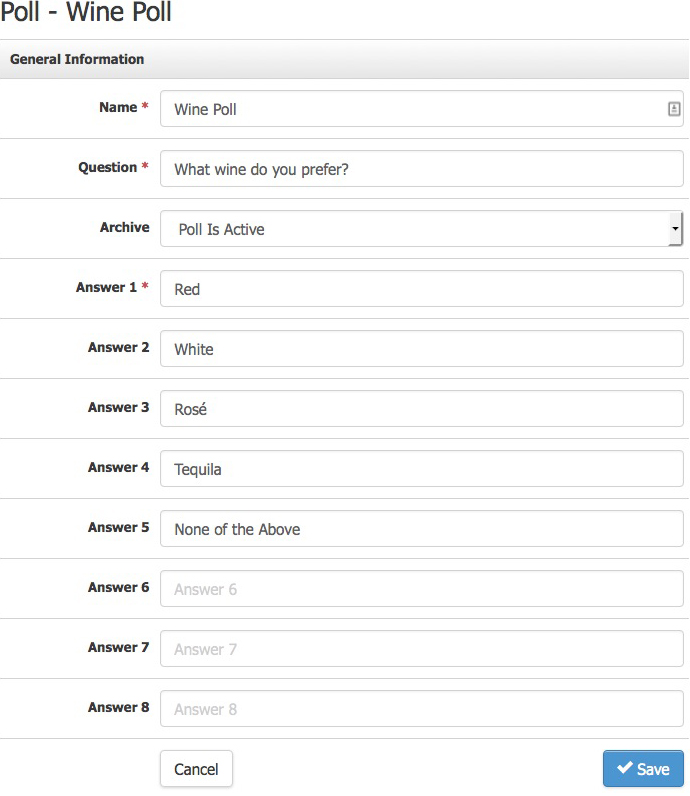
View Pole Results
1. In the Admin Panel, navigate to Content Editor > Components > Polls.
2. You will see a listing of all the Polls that have been created. Click on a poll to Edit and view detailed results.