- Content Editor
- Pods
Pods
Pods are custom sections of content that are used to highlight products, mailing lists, clubs or current features. Not all website use pods; this is dependant on the design of your website.
Developers interested in creating types of pods for a design, can click here for more information on how to integrate them into your design. If your website doesn't have any pods and you are interested in adding them to your website, you can hire a third party Designer/Developer to set these up for you here.
Keep reading to learn how to add/edit your existing pods.
Add A Pod: Learn how to add a pod to your website. Learn More >
How To Add A Pod
If your current design has pods, the following steps will assist you in customizing your content.
1. In the Admin Panel you will first want to go to Content Editor > Pods.
2. If your website or template currently is using pods, they will be displayed here. These can be edited and additional pods can also be created.
3. Click the green [+] Add A Pod button to add a pod.
4. Fill out the pods form by giving it a Title, give your pod and Order number and check the Active box to enable your pods will display on your website. Make sure to choose the Pod Location. Here will be a dropdown list of all your current website pods. Choose what type of content you are wanting to create/add.
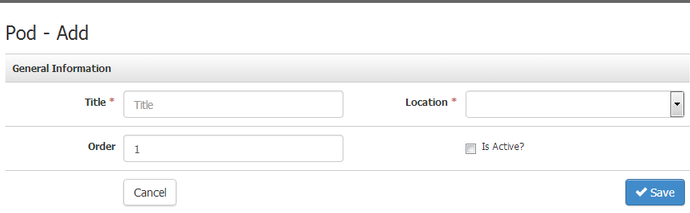
Table of Definitions
| Title* | This will display in the Admin Panel and is used for your own organizational purposes. It will not be visible on the website. |
|---|---|
| Location* | The Pod location name for your Pod to appear in. You can create multiple pod locations. |
| Order | You will want to check this box to control what is going to display on the website. If you have multiple pods created in a single pod location, this will control which one displays regardless of the "Order" number. |
| Is Active | Next you have control to say if its Active or not. Keeping it unchecked will prevent it from displaying on your website. |
* indicates required fields
5. Different pods will have different Details section. Once complete, you will want to click Apply Changes and you will see your active pods displaying.
The following are all possible options for pods depending on how they are setup:
- Image upload
- HTML Content Editor
- Link
- Page Tree select which allow that pod to only display on certain Content Editor pages
