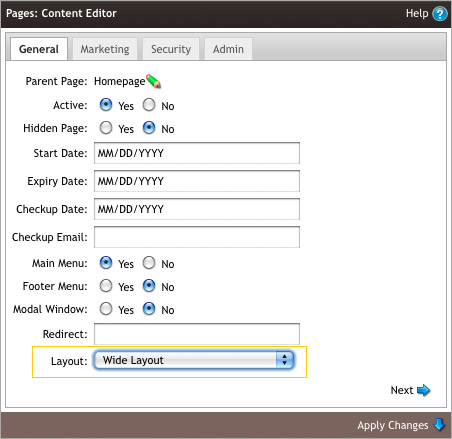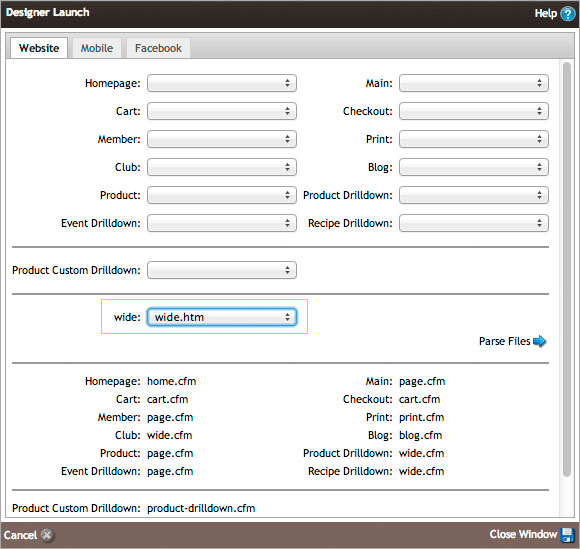- Designer Launch
- Page Layouts
- Custom Page Layouts
Custom Page Layouts
Custom templates are best used for pages that don't follow the normal template. Their purpose is to allow you to create a custom layout to use only on specific pages. If you are creating a layout that will be used on the majority of the pages, we would recommend using it as one of the standand layout types as this will be easier for the design process. You can read more about the standard layout types here.
1. Defining your custom layouts
In order to create a custom layout, you first need to add the layout under Settings > Website Settings > Content. Separate all layouts with a comma and no spaces.
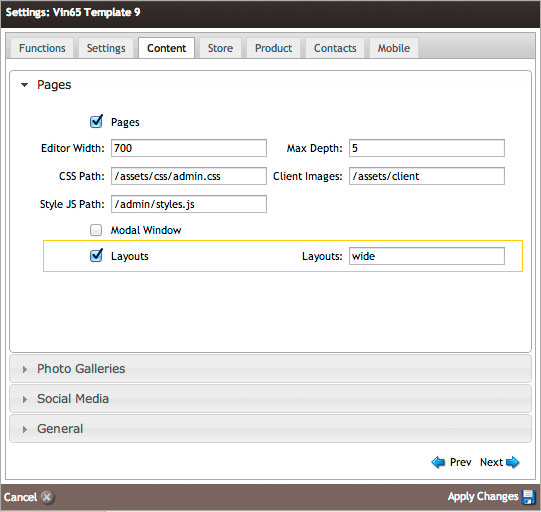
2. Parsing your custom layout
After you have created a new .htm file and uploaded it to your /v65html folder, you can now parse the custom layout in Designer Launch. The custom layout will appear below all of the standard layout types. Select the corresponding file and click Parse Files.
3. Applying your layout to a page
Once in the Content Editor, select the page that you would like to apply the layout to and click Page Properties. The new layout will now appear in the Layout dropdown. Select the correct layout, click Apply Changes, and save the page.