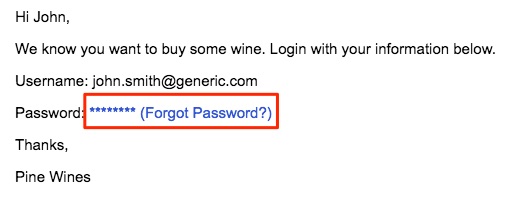- Contacts
- Email Documents
- Auto Populated Data
Auto Populating Data In An Email
Here is a list of items you can include in your emails that auto populates information based on your contact database. All auto populated fields, except for the Gift Card Code, will only pull information from the customer record in the General tab. Auto populated fields ONLY populate in the content of the email itself, not the subject title.
General Email Tags: Tags that can be used in any email document. Learn More >
System Email Tags: Tags that can be used in any System Email. Learn More >
Club Processing Email Tags: Tags that can be used in any Club Processing Email. Learn More >
Club Signup Email Tags: Tags that can be used in Club Signup email. Learn More >
Action Email Tags: Tags that can be used in any Action Email. Learn More >
Required Email Tags: Tags that are required in any email document. Learn More >
FAQs: Frequently asked questions about auto populating tags. Learn More >
Email Documents Auto Populating Tags
The following tags can be used in any email document send to a contact list
| First Name | //FirstName// | The customer's first name saved on file. |
|---|---|---|
| Last Name | //LastName// | The customer's last name saved on file. |
| Company Name | //Company// | The customer's first company saved on file. |
| Address | //Address// | The customer's first billing address saved on file. |
| Address Line 2 | //Address2// | The customer's first billing address 2 saved on file. |
| City | //City// | The customer's first billing address city saved on file. |
| State/Province Code | //StateCode// | The customer's first billing state saved on file. |
| Zip/Postal Code | //ZipCode// | The customer's first billing address zip code saved on file. |
| Phone Number | //Phone// | The customer's first billing address phone number saved on file. |
| Username | //Username// | The customer's first username saved on file. |
| Business Address | //BusinessAddress// | Displays business address information from Website Settings. |
| Password | //Password// |
Displays an encrypted password using 8 asterix signs and a forgot password link, i.e. ********* (Forgot Password?), so customers who have forgotten their password can update it from your website.
|
|
Additional Contacts Unsubscribe Link |
//AdditionalContactBlob// |
Automatically added to the bottom (cannot be removed) into copies of transactional emails that are received by any additional emails on a contact. It allows additional emails to unsubscribe/remove their email from a contact.
|
System Emails Auto Populating Tags
The following tags are used across System Emails:
Order Emails |
||
|---|---|---|
| Order Number | //OrderNumber// | |
| Order Details | //OrderBlob// | |
| Club Details | //ClubBlob// | |
| Club Name | //ClubName// | |
| Tracking Button | //TrackingButton// | Generates a button linking to the tracking page for that order |
| Tracking Link | //TrackingLink// | The link to the order tracking page. |
| Tracking Number | //TrackingNumber// | The order tracking number |
Gift Cards |
||
| Gift Card Code | //GiftCode// | |
| Sender First Name | //SenderFirstName// | |
| Sender Last Name | //SenderLastName// | |
| Gift Message | //GiftMessage// | |
Misc |
||
| Email Address | //Email// | The customer's email address |
| Website Name | //WebsiteName// | The name of your account displayed at the top of your Admin Panel |
| Message | //Message// | |
Product Sharing |
||
| Product Title | //ProductTitle// | |
| Blog Title | //BlogTitle// | |
| Product Display | //ProductDisplay// | |
Club Processing Email Auto Populating Tags
The following tags can be used only in Club Processing emails. There are two ways to send emails through Club Processing:
1. On the Shipment Setup tab there is a way to choose which order confirmation email to send to your Pickup Club Members and which email you want to send to your Shipping Club Members. These tags will not work with Option 2 below.
Below are the tags that work for the Club Processing Order Confirmation Email:
| Order Info | //OrderBlob// |
|---|---|
| Order Number | //OrderNumber// |
2. On the Club Members tab > Email on the top right hand corner you are able to send a specific email to certain groups of your club shipment depending on whether they have been skipped, declined, processed or cancelled. You can also use this tool to email the members of your club a few weeks prior to processing it indicating to them what their club details are. These tags will not work with Option 1 above.
Below are the tags that work for General Member emails to be sent in the Club Processing tool:
| Club Name | //ClubName// | |
|---|---|---|
| Club Blob | //ClubBlob// | |
| Club Shipping Address | //ClubShippingAddress// | |
| Credit Card Info | //CreditCardInfo// | |
| Club Membership Hold Start Date | //HoldStartDate// | |
| Club Member Hold End Date | //HoldEndDate// | |
| Expanded Hold Message | //HoldEndDateExpanded// |
When there is a hold end date on a club membership and an email is sent with //HoldEndDateExpanded//, it displays the following text - "Your club membership will automatically be re-activated after //HoldEndDate// at which time you will receive the next available club shipment when it is scheduled. When there is no hold end date on a club membership, the tag does not populate. This tag is good to use if you have holds with end dates and holds without end dates. |
Club Signup Auto Populating Tags
The following tags are used in Club Signup Emails:
| Accepted Club Terms | //AcceptedClubTerms// | Display of the member's accepted terms and conditions at the time of online club signup. |
|---|
Action Emails Auto Populating Tags
The following tags are used in Action Emails:
Type - Club |
|
|---|---|
| Club Name | //ClubName// |
| Anniversary Year | //AnniversaryYear// |
| Club Cancellation Date | //CancellationDate// |
Type - Order |
|
| Order Items | //OrderItems// |
| Order ID (not order number) | //OrderID// |
Required Auto Populating Tags
The following tag is required in all email documents:
| Privacy Policy Link | //PrivacyPolicyLink// |
|---|
The //PrivacyPolicyLink// will automatically link to your Privacy Policy page by loading up the page with the keyword of "PrivacyPolicy".
The following tag is required in non-transactional email documents:
| Unsubscribe Link | //UnsubscribeLink// |
|---|
Auto Populating Tag FAQs
- Are the auto-populating tags case-sensitive?
- Some of my tags aren't populating the information that I need. What is happening?
- When a customer is lacking the information that the autpopulate tag needs, what appears in the email?
- What fields are in the //OrderBlob// tag?
- Is there a way to send User Choice club members an email with the selections that they picked?
Are the auto-populating tags case-sensitive?
Yes, the auto-populating tags are case-sensitive, so you will need to ensure that they have been entered exactly as displayed on this page for them to populate correctly.
Some of my tags aren't populating the information that I need. What is happening?
Be very careful to make sure that the tags you are using for an email are appropriate for that email. Club tags like //OrderBlob//, for example, will only populate when generated as a result of a club proccessing run.
When a customer is lacking the information that the autpopulate tag needs, what appears in the email?
If a customer is missing information that an auto populate tag is supposed to pull in, it will appear blank on the email. For example, if an email was prefaced with:
Hi, //FirstName//
And the customer receiving the email has not yet included their first name in their profile, the email will read:
Hi,
The auto populate tag will be blank.
What fields are in the //OrderBlob// tag?
ORDER FUTURE SHIP DATE
ORDER NUMBER
ORDER DATEPayment Details
Card Type, Masked Credit Cards Amount ChargedBILLING ADDRESS
Name, Address, Phone, EmailSHIPPING ADDRESS
Shipping Status
Name, Address, Phone, EmailItem Description Price Quantity Total
Subtotal, Shipping, Sales Tax, Liter Tax and Total
Is there a way to send User Choice club members an email with the selections that they picked?
You are able to use the //ClubBlob// tag in an email to send club members the details for their club membership including the selections they have made for a specific user choice season. You need to send the email document from the Email section under Club Processing > Members.
The //ClubBlob// tag includes same information that a customer would see when receiving their membership signup confirmation email, including: Billing & Shipping addresses, payment details, and product selections (User Choice Clubs ONLY).