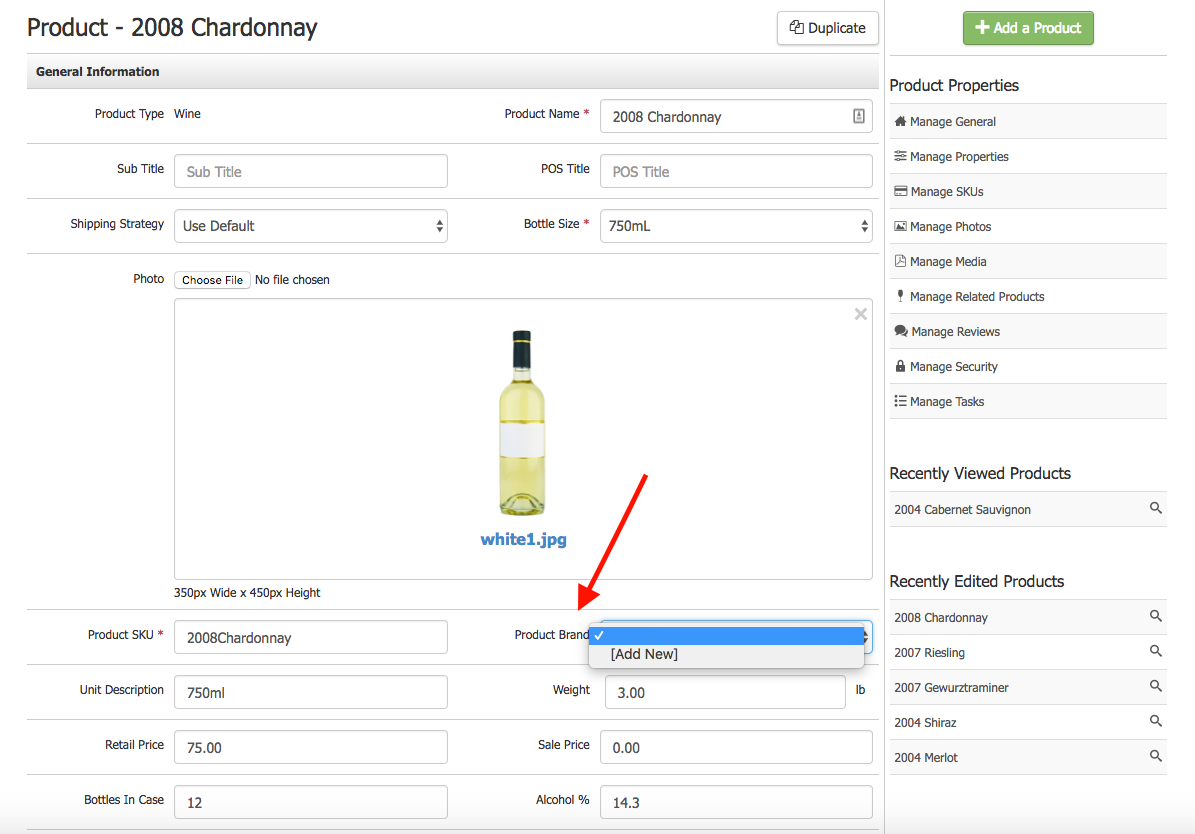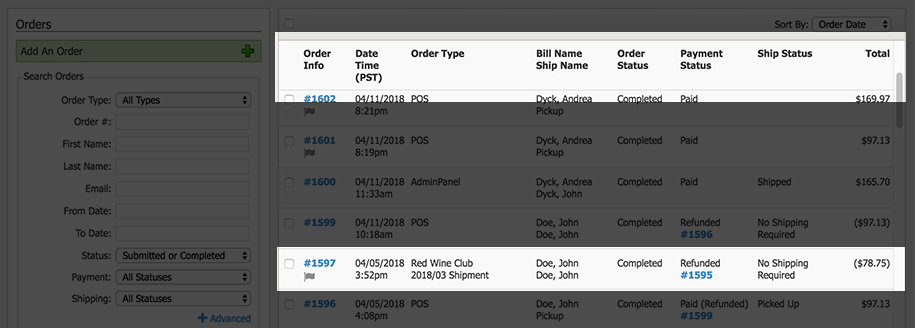- News Release
Now: Automatically Assign Shipping Status to Refunded POS Orders
In the POS, you can now adjust your settings to automatically mark fully refunded orders as No Shipping Required and partial refunds as Picked Up. Many of you have requested this enhancement, so we are excited to improve your experience on our platform! This update eliminates the need to manually search for an order and adjust its shipping status after performing a full or partial refund.
You can adjust your settings by navigating to Store > Settings > POS Profiles. When you click on a POS profile, you'll see a new Refunded Orders section with two checkboxes. Here's what it looks like:
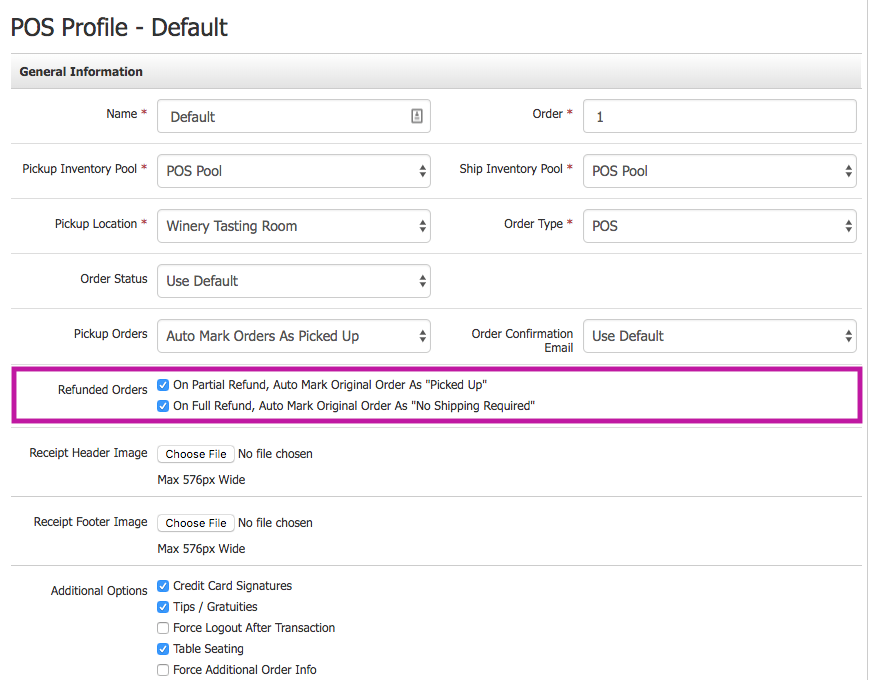
To automatically mark all orders involving a partial refund as Picked Up, simply check the box labeled On Partial Refund, Auto Mark Original Order as "Picked Up."
- Example of a partial refund: A customer buys two bottles, but decides to return one. The customer can just return the wine or can exchange for a different wine. The refund on the original order is considered a partial refund.
To automatically mark all full refunds as No Shipping Required, check the box labeled On Full Refund, Auto Mark Original Order as "No Shipping Required."
- Example of a full refund: A customer returns all bottles purchased, or exchanges all bottles purchased for different wines. In both cases, the original order is fully refunded.
Note: You only need to adjust these settings for exisiting POS profiles. All newly created POS profiles will have both checkboxes selected by default. You can always uncheck them if desired!
New: Pickup Order Exchanges & Improved Refund Workflow
You can now easily exchange items within pickup orders through our updated refund workflow. Many of our customers have requested a more seamless process for refunds and exchanges, so we are thrilled to share these new improvements to both the Admin Panel and POS!
The updates make it easier to switch out wines or refund an order when a customer changes their mind after their pickup or carry out order has been processed.
Here are the benefits:
- Simplify your workflow by exchanging pickup order items and charging/refunding the balance.
- Provide a better guest experience with fewer credit card charges and transactional emails for your customers.
- Reduce transaction times for both you and your customers.
The pickup order exchange process is seamlessly integrated into the refund workflow. Here's how it works:
- Choose to refund a full order with just one click, or refund a specific item.
- Add new items after a refund/return is performed.
- Easily execute $0 refunds/exchanges.
You can take advantage of these features beginning September 24th, when they automatically go live for all WineDirect clients. Shipping orders are not currently eligible for exchanges.
Learn how to use the Admin Panel's refund and exchange tools in this quick video:
> Read the full documentation on Admin Panel exchanges.
Learn how to use the POS refund and exchange tools here:
> Read the full documentation on POS exchanges.
Tell us what you think of the improvements when you have a moment!
New: Improvements to the Orders Section
Your input is always at the core of our effort to improve WineDirect's functionality and ease of use. Today, we're thrilled to preview new improvements to the Orders section! Orders now offer a more intuitive workflow and updated functionality, meaning you'll save valuable time that you can reinvest in your winery.
These updates are a reflection of our customers' insights gathered from the WineDirect Ideas forum, our in-person conversations with you, and all of the other avenues we use to keep in touch.
Highlights of the improvements include a number of new order filters by popular demand, new design icons that make your workflow more intuitive and greater order detail where you need it most.
Here's what's new!
Order Search
- An assortment of new order filters will help you find the information you're looking for in fewer clicks. You can now sort by:
- Customer Email
- Club
- Club Shipment
- Shipping Strategy
- Shipping Type
- Ship State
- Pickup Location
- You can select and filter multiple order types at once.
- When you search for an order by address, the system will filter both billing and shipping addresses simultaneously.
- The Clear button is now named Reset.
Order List
- New icons in the Actions dropdown help you easily identify your next step.
- You can now see how many orders are selected before performing a bulk action.
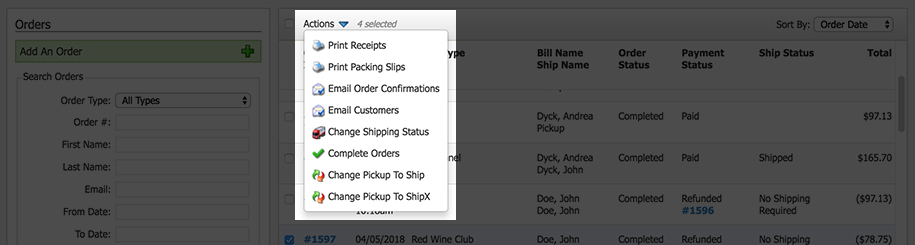
- Table headers help you identify information included in columns.
- You can intuitively navigate to an order with new clickable order numbers.
- You can view an order's time of processing, and if applicable, its club and club shipment names.
-
You'll see visual indicators if an order has customer order notes, winery notes or a flag.
Individual Orders
- New icons in the Actions dropdown help you easily identify your next step.
- You have more detailed information at your fingertips on the Refund Review screen, which now displays information consistent with the Order screen.
We hope these updates improve your day-to-day operations and enhance your experience on our platform. Tell us what you think of the changes soon!
Now: Search Contacts by Contact Status
You can now filter customers by Contact Status on the Contacts page, making it easy to pull up Club Members, Prospects, 1st Time Customers and Repeat Customers. You'll now see a dropdown for Contact Status under the Advanced seach options on the Contacts page, like this:
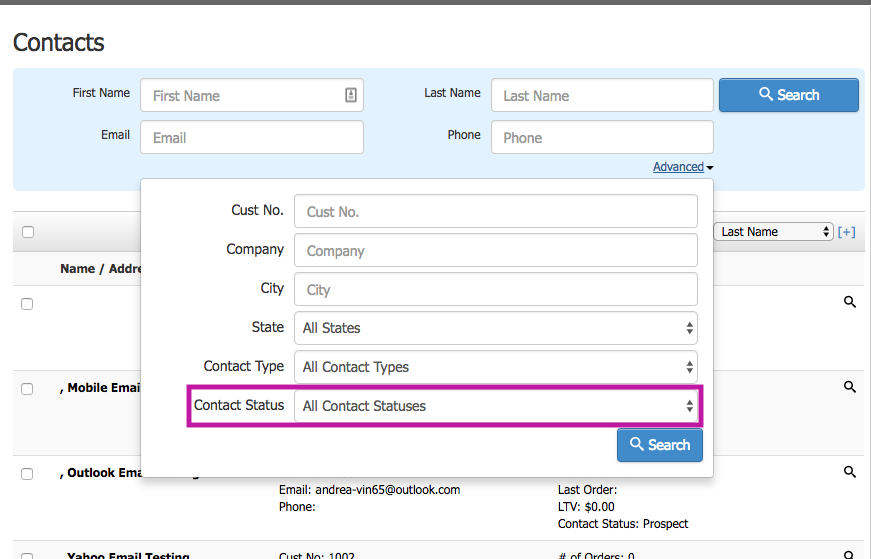
You can use this search field for quick look-ups such as finding club members, pulling up prospects and more. Searching by Contact Type was previously one way to do this, but if you don't have Contact Types assigned to club members or other Contact Statuses, it's now easier for you to quickly access information about your contacts when you need it!
Keep in mind that List Builder is the best way to generate contact lists for email campaigns, which you can launch with our Send Mass Email tool. We do not recommend sending email campaigns directly from the Contacts page.
> Here's the full documentation on Advanced Contact Search Tools.
Now: Add Notes to POS Restaurant/Table Order Tickets
You can now add notes to a table order before sending it to a printer using our POS Restaurant Features. This means you can easily specify a customer's special requests and order modifications without any extra steps.
Our new notes field eliminates the need to create $0 product SKUs representing special requests such as "extra pickles." You can write as many instructions for an order as necessary – here's what the field looks like:
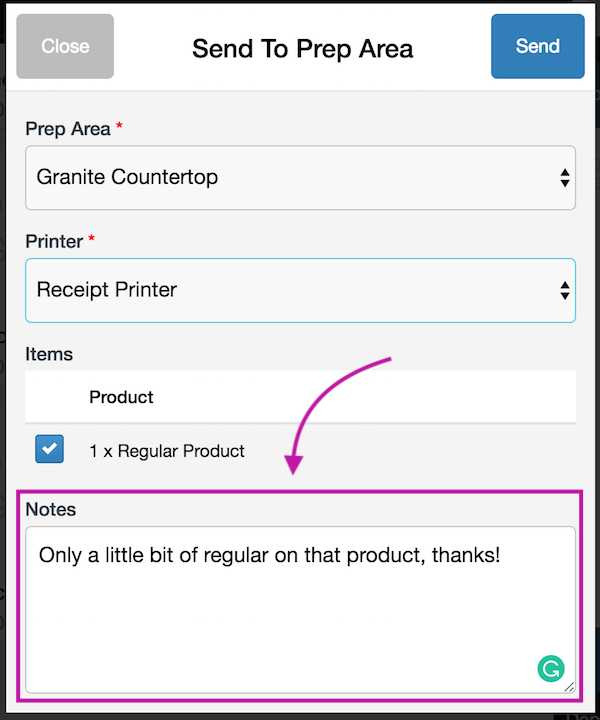
Keep in mind that the POS Restaurant Features are exclusive to ecommerce Plus clients. Want Plus?
> Learn More.
If you currently use POS Restaurant Features, you must have table seating enabled in your POS profile to use these helpful new features, and to send table orders to a printer.
> Check out the documentation on sending items to a printer.
New: Updates to POS Restaurant Tickets & Receipts
Recent updates to our POS Restaurant Features are designed to help your winery operate more efficiently if you have table seating enabled. These new additions include Order Number and Sales Associate fields, which populate automatically on printed tickets and receipts.
Having Order Numbers display on both tickets and receipts is useful if your winery matches up receipts to closed tickets at the end of each day.
The Sales Associate field is helpful when clarification is needed around an order, as it makes clear who rang it in. Orders are automatically attributed to the Sales Associate currently logged in to the POS with their PIN number.
Here's an example of a printed ticket, so you can see how the new fields display:
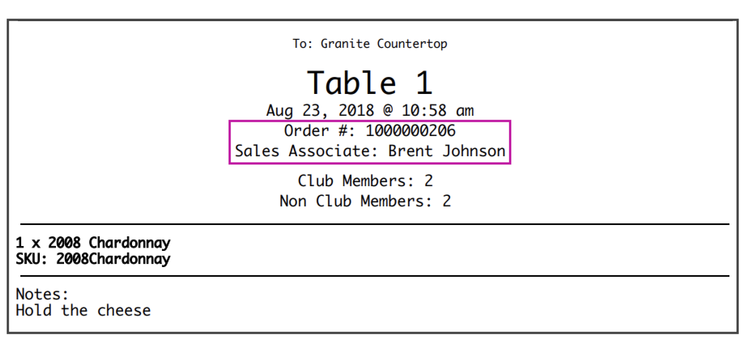
Keep in mind that the POS Restaurant Features are exclusive to ecommerce Plus clients. Want Plus?
> Learn More.
If you currently use POS Restaurant Features, you must have table seating enabled in your POS profile to use these helpful new features, and to send table orders to a printer.
> Check out the documentation on sending items to a printer.
Bug Fix: Search Filters in the POS
POS search parameters set within Order Manager now apply to all pages of your search when you are searching orders, whether marked for pickup, shipping or on hold.
We have eliminated a bug that previously caused parameters of Order Manager searches to clear themselves each time you clicked Next Page. This saves extra time and steps when reviewing your open orders!
Now: Search Orders by Sales Associate in the POS
You now have the ability to find orders in the POS based on sales associate, making it quicker to track down information you need at a moment's notice. This is especially helpful when customers request a change to an order after it has been processed, or when managers want to see which sales associate rang in a particular order. On a busy day, these processes should be smooth and quick!
There are two ways to sort orders by sales associate.
One option is to look up all the orders rung in by one specific sales associate. In the Search modal on the POS Order List screen, just click the new Sales Associate dropdown:
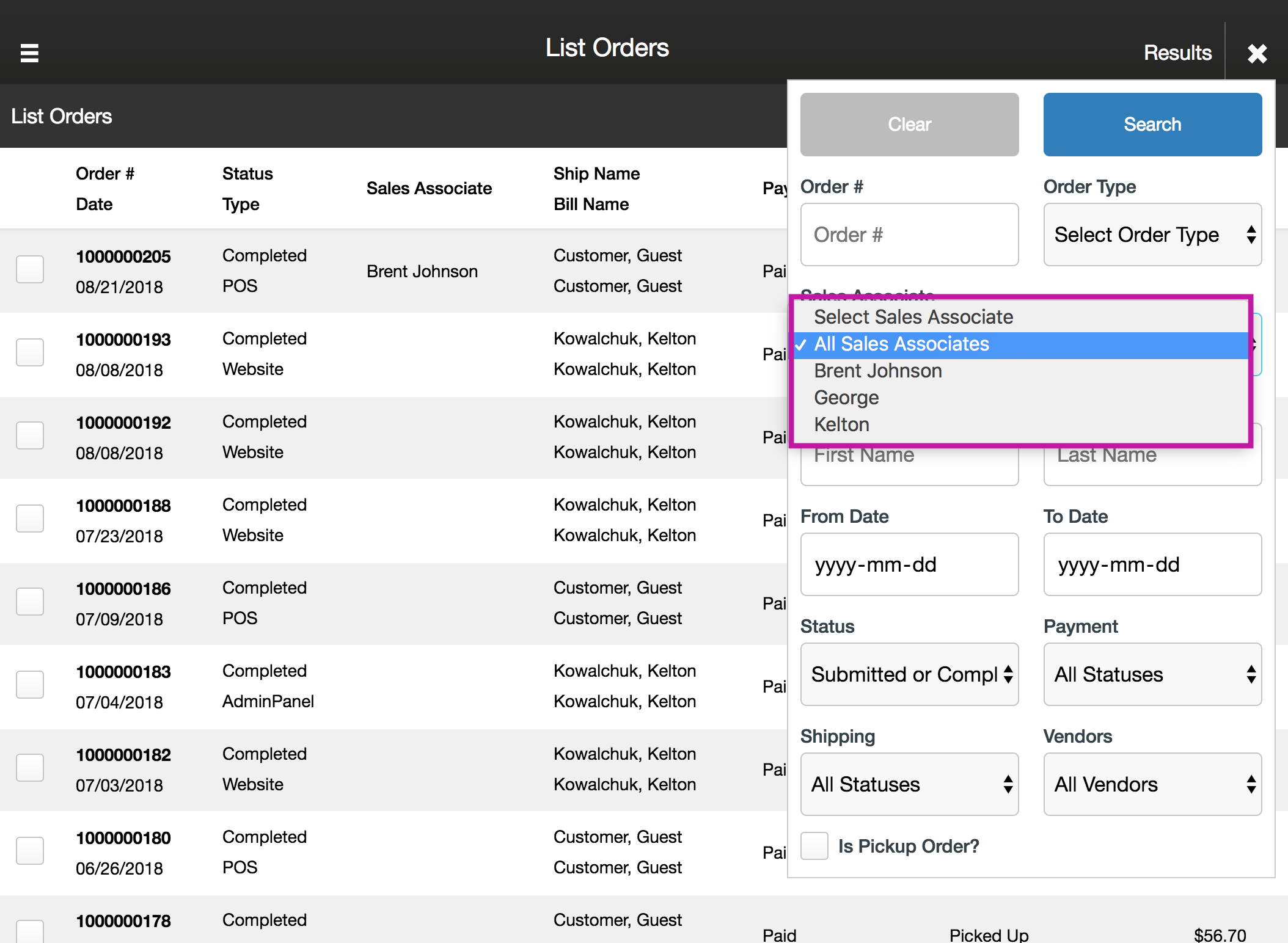
The other method is to review all orders using the POS Order List screen. A brand new column, Sales Associate, has been added. Here, you can see who rung in each recent order:
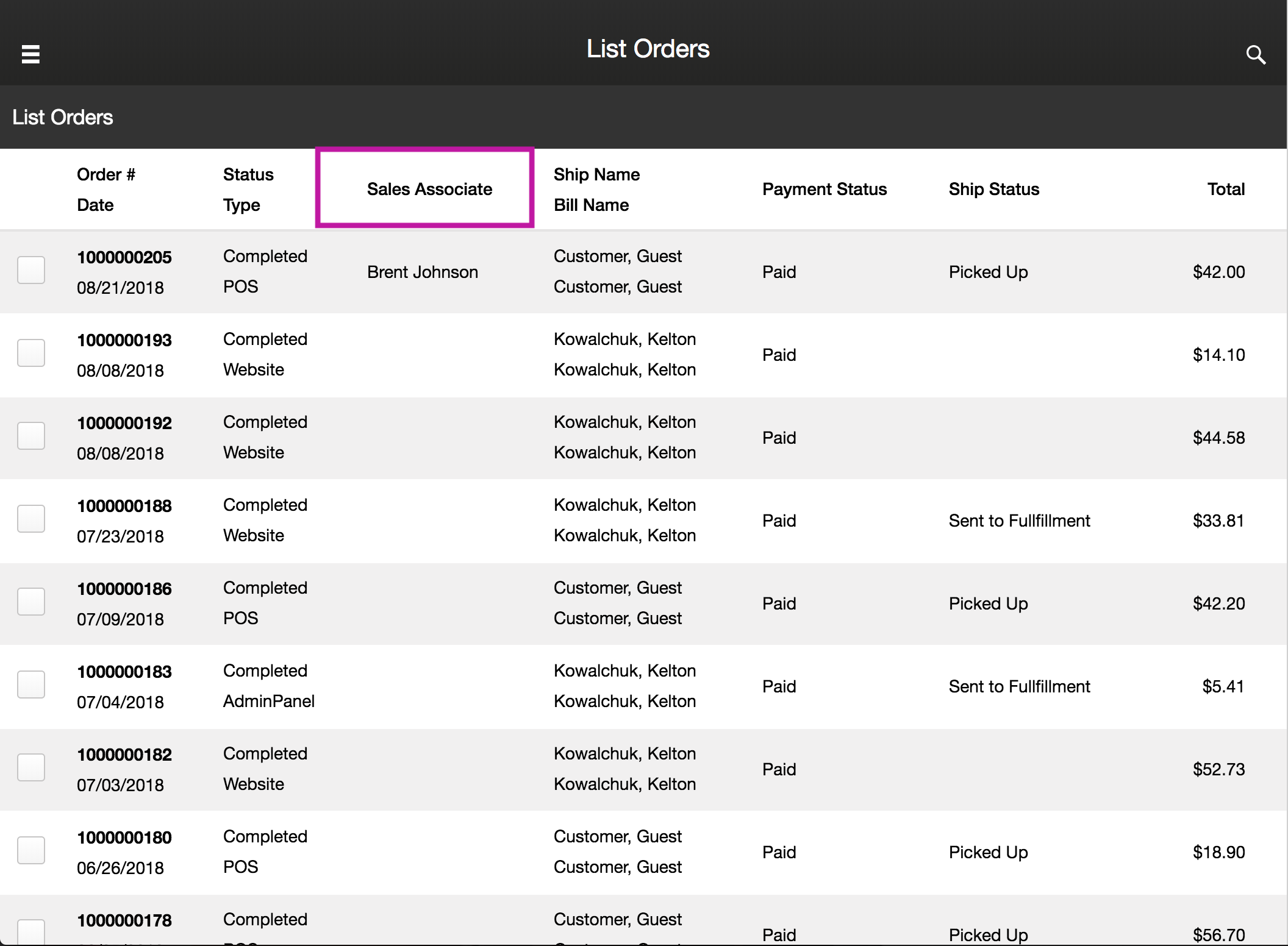
We hope you find at least one of these ways to sort orders useful and time-saving.
Bug Fix: POS Tips in Moneris Payment Gateway
Wineries in Canada using the Moneris payment gateway can now accept tips using WineDirect's POS. We have eliminated a bug that previously caused the tip screen to error out.
This should make the checkout process more seamless for your customers, and ensure that your team members' tips are accurately captured!
Now: Add New Bottle Sizes and Product Brands While Adding Products
You can now create new bottle sizes and product brands when setting up SKUs without having to leave the product setup screen. This feature saves you time and resources by eliminating steps in the SKU setup process.
To set up a new size when creating a product, select the Bottle Size dropdown. Click Add New to add the size you need, without having to navigate away from the product setup page:
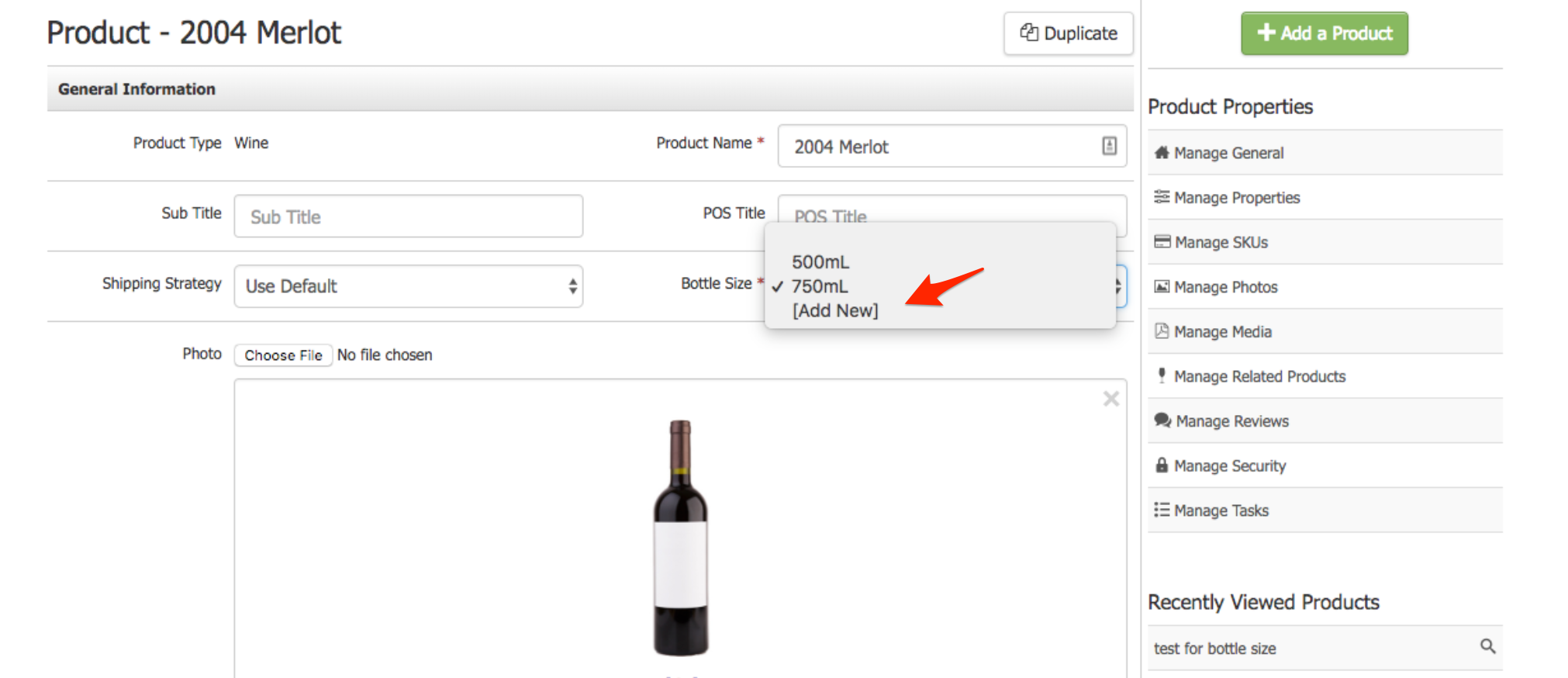
This added option is designed to streamline your process when creating products. You can still add new sizes by navigating to Store > Products > Bottle Size if you prefer.
> Check out the full documentation.
To set up a new product brand, you will follow the same steps while on the product setup page. Just click Add New from the Product Brand dropdown: