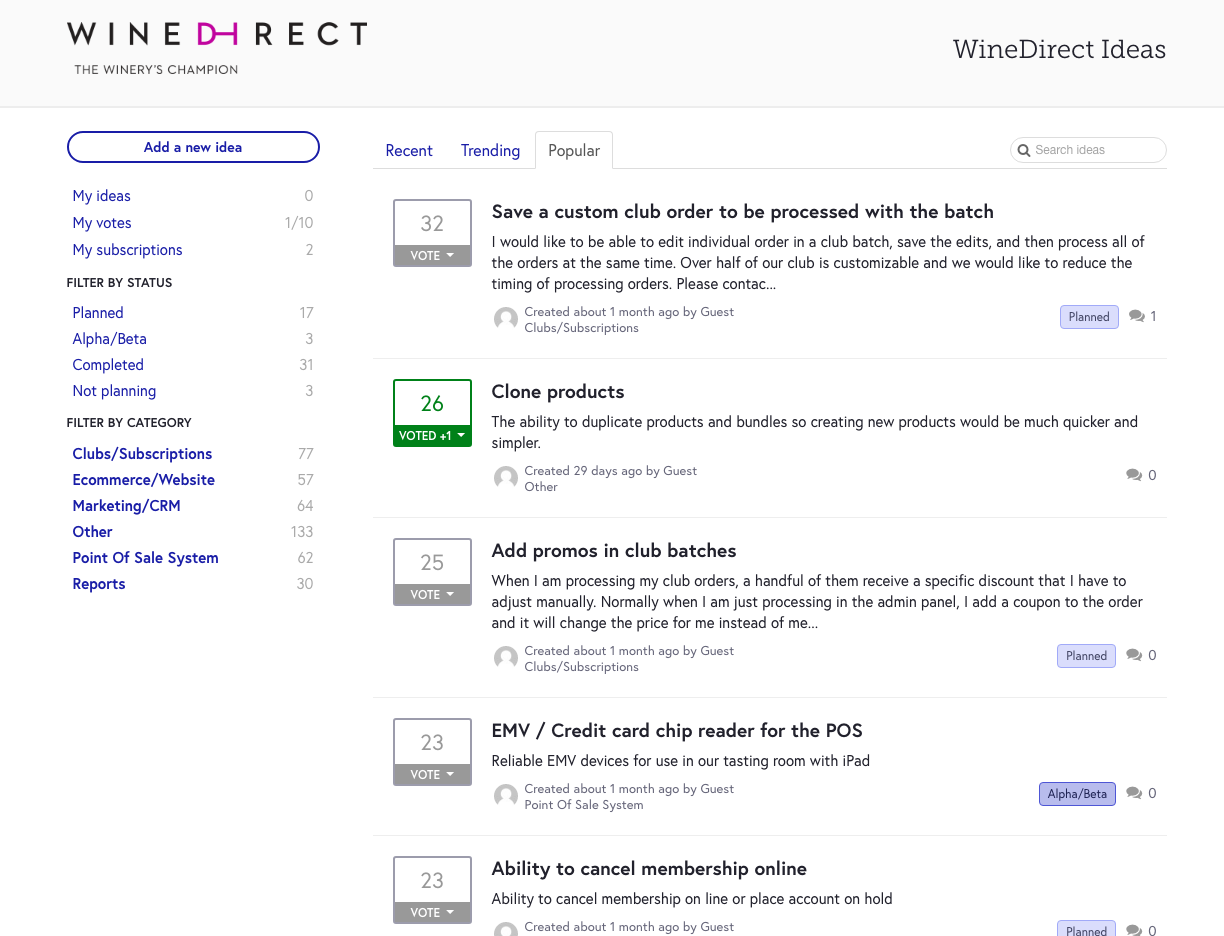- News Release
Security Improvements for PCI Compliance
Due to recent changes by the PCI Security Standards Council, we're making some some important security updates. As of June 30th, the TLS 1.0 encryption will no longer meets minimum security requirements so we are discontinuing the use of Transport Layer Security (TLS) 1.0 and 1.1.
What Does This Mean for Me?
Most clients won't be affected by this change, but if you are currently using WineDirect webservices, you need to be aware that TLS 1.0 and 1.1 will be disabled on our production URLs on Monday June 25th, 2018. (You would have also received an email from us regarding this.)
To ensure you are ready for the switch, you can test your application for compatibility by using our staging environment which already has TLS 1.0 and 1.1 disabled: https://webservices.staging.vin65.com.
For more information on why we are making these changes, click here.
If you have any questions, please contact WineDirect support at support@winedirect.com.
New: FedEx Canada Shipping Report
Based on your feedback, we have created a new report specifically for Canadian wineries that makes it easier for you to upload your orders in FedEx.
The new report is formatted specifically to be compatible with FedEx to reduce the number of steps required for you to export your orders from WineDirect and them import them to FedEx.
Access the new report by navigating to Reports > Shipping > FedEx Canada Report.
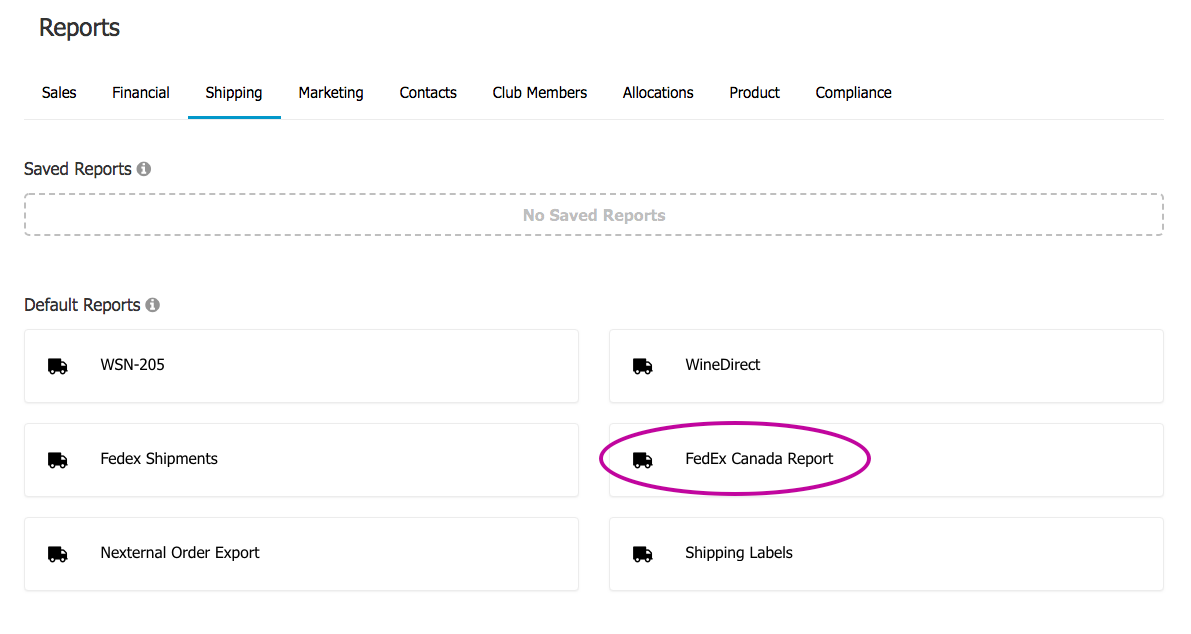
Now: Duplicate Products
One of the top requested items on the new WineDirect Ideas forum was the ability to clone a product, so we fast tracked that feature and it is now live!
You can now easily create a copy of any SKU in your online store with a single click. Simply navigate to the product you want to clone and click "Duplicate". A copy of the SKU will be created with all the same product attributes.
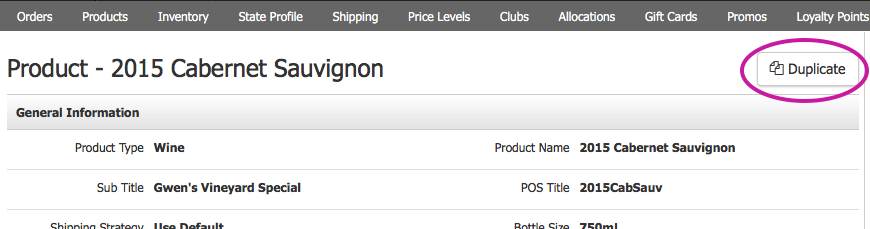
The word "Copy" will be added to the Product SKU, Product Name, POS Title and Marketing URL of the newly created SKU. Please be sure to adjust these fields as desired.
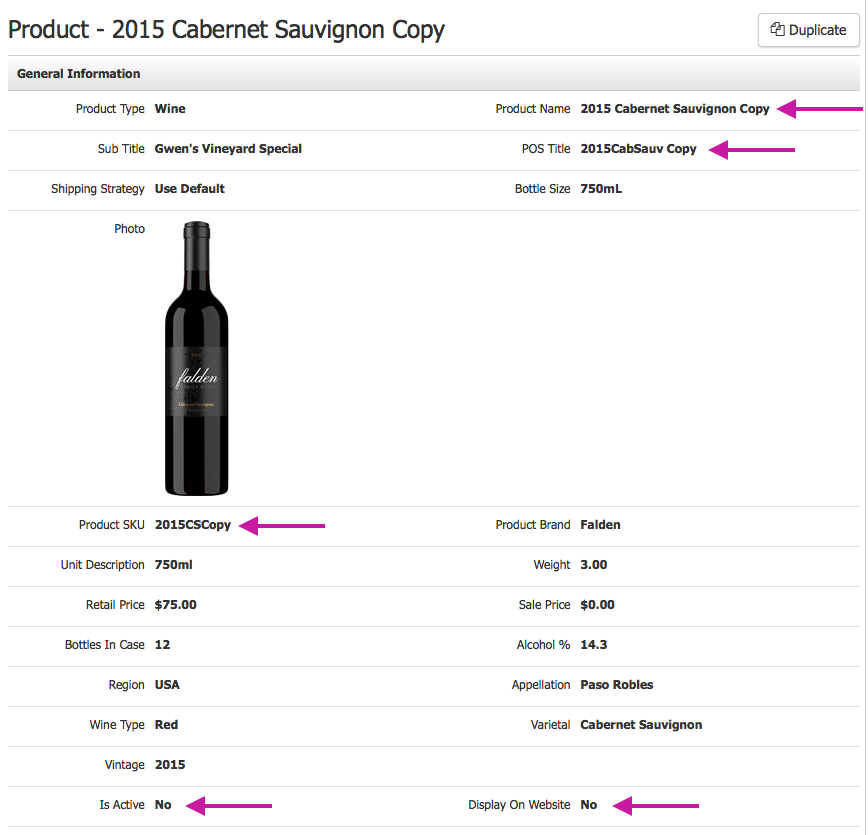
By default, newly duplicated SKUs are set as Inactive and Display on Website: No. Simply toggle these options on to make the SKU Active and appear in your online store.
The following fields are NOT copied over from the original SKU during duplication:
- Inventory Counts (Inventory Settings, however, are copied.)
- Product Media (ie. PDFs)
- Vintage Notes
- Related Products
- Product Reviews
- Product Tasks
- Redeemable with Loyalty Points settings
Additional considerations:
- When you duplicate a Product Bundle, the underlying sub-SKUs remain the same. If you want to duplicate the sub-SKUs, you'll need to do that individually and then update the Product Bundle accordingly.
- In order to trigger a Product Sync with WineDirect Fulfillment, WineDirect Marketplace or other third parties including ShipCompliant, you will need to Edit and then Save the basic Product Info. This ensures that you are able to update the product information as needed before the sync occurs.
- For Enterprise Clients, duplicating a SKU does NOT copy the websites selected under Manage Website. You will need to do this manually and assign your duplicate SKU(s) to the websites desired.
Now: Apply Carrots Based on Contact Type
By popular demand, we've updated our Carrot promotional tool so that you can now display targeted marketing messages based on Contact Type.
To configure, from the Store section of the Admin Panel click on Promos > Carrots. When you create a new Carrot or edit an existing one, you'll now see a section to send that message to your customers based on Contact Type.
Carrots are a great way to send targeted marketing messages - like shipping promotions or wine club perks - to your customers on your website, or communicate key information to your staff in the Point of Sale. If you aren't using them yet, learn more here.
New: One Click Offers
It's only getting harder to convince consumers to complete their online purchases, and every extra click decreases the chances of winning the sale. That's why we created One Click Offers, a new promotional tool that allows you to automatically add specific items to the shopping cart via a custom URL.
Now, instead of driving traffic to a product page and hoping the customer will add it to their cart and complete checkout on their own, with One Click Offers they'll be directed straight to the Checkout page with their shopping cart pre-filled. Fewer clicks for them, more online sales for you.

Here's how it works:
- Under Store in the Admin Panel, navigate to Promos and select One Click Offers
- Create a New Offer and give it a name
- Select the Products and quantities you want to add to the cart
- If desired, edit the custom URL
- Share the custom URL on social media or via email to drive your online sales!
NOTE: One Click Offers are only compatible with our New Checkout Tools.
Example use cases:
- Collector's Packs
- Single SKU 3, 6 or 12 pack
- Multi-SKU 3, 6 or 12 Pack
- Create a special offer without having to create a Product Bundle
> For more details read the full Documentation.
FAQs
How does this work with promotions or discount pricing?
One Click Offers does not change how promotions/discounts are applied. Unless you have a special Promo that applies to all customers, they will either need to log in (to receive Wine Club Member discounts, for example) or enter the applicable Promo code.
I haven't upgrade to New Checkout yet. Can I use One Click Offers?
One Click Offers is only compatible with New Checkout. One of the reasons we made the checkout changes was to enable development of new features like this one, as well as our new PayPal integration. If you aren't yet using the New Checkout tools, we encourage you to check them out!
Where can I use the One Click Offer custom URLs?
You can use the One Click Offer links anywhere you would use any other URL including email marketing, social media, your blog or anywhere else on your website.
New: Non Vintage Label
Great news for sparkling, fortified and other non-vintage wine producers: you can now label your wine products "Non Vintage" in your WineDirect Ecommerce Store and POS!
To add or edit products one by one, simply select "Non Vintage" from the Vintage dropdown menu on the Product page:
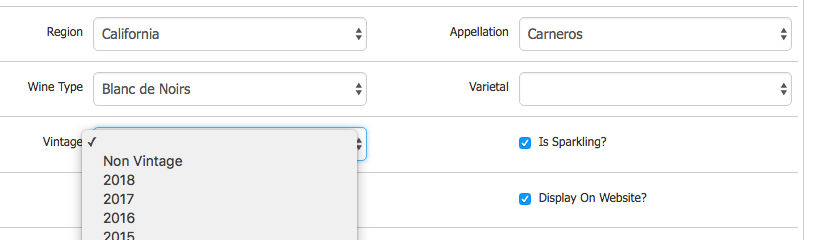
To update existing products via Product Import, you can use the following designations in the Vintage column (not case sensitive):
- NV
- Non-Vintage
- Non Vintage
- NonVintage
By default, products labeled Non Vintage will display with this designation on your front-end website. You can customize the term your customers see via the Resource Bundle. For example, if you want the product page to say "NV", navigate to Settings > Resource Bundle and search for nonVintage, then edit as desired:
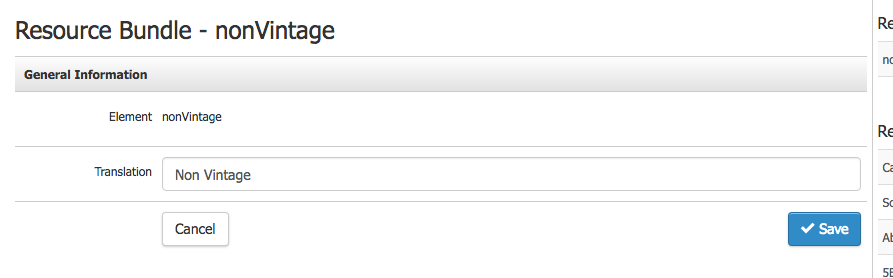
NOTE: The Non Vintage designation will NOT be passed through Web Services to partners such as ShipCompliant. If you label a product Non Vintage, the "Vintage" designation passed through Web Services will be blank.
Introducing WineDirect Ideas
Your suggestions and feedback are a crucial component in shaping the future of the WineDirect platform. So we are very excited to introduce WineDirect Ideas: a new and improved way to submit and vote on your ideas.
WineDirect Ideas replaces our old Feature Request process. Now, instead of filling out a form each time you have a new request or idea for our team, you’ll be able to add it to our new public idea board. You can also view and vote for other WineDirect users’ ideas.
As ideas are submitted and gather votes, our product team will continuously evaluate them for demand and feasibility. We’ll keep you posted on the status of your idea as it moves through consideration to planning and completion.
You can log in to WineDirect Ideas using your ecommerce account credentials:
The goal of the new forum is to increase transparency and improve collaboration, so that we can be sure we are focusing on the things you care about most. We encourage you to think outside the box: our ideas forum is a place to share broad suggestions, as well as smaller functionality requests.
Please Note: As you can imagine, we’ve received thousands of feature requests (3,476 to be exact) over the years. We’ve done our best to migrate the most popular ones into our new idea board to start, and will continue to add requests in the weeks to come. If you don’t see your historic request, please feel free to submit it as a new idea!
FAQs
How do I submit a new idea?
Visit https://ideas.winedirect.com, log in using your WineDirect ecommerce credentials, and click “Create New Idea”. As you type, you’ll see ideas that may be similar to yours. If someone else has already submitted your idea, please vote for their entry instead of creating a new one.
How do I view existing ideas?
Head over to https://ideas.winedirect.com and log in with your WineDirect ecommerce credentials. You can search ideas by keyword or filter by Status or Category.
How does the voting work?
Each user gets 10 votes and you can vote up to 3 times on a single idea. To vote for an idea, click the “Vote” button next to it and choose how many votes to allocate. When an idea you voted on is Completed, your votes will replenish. You can also remove your vote from an idea if you change your mind. We encourage you to think carefully about what ideas you vote for. This will help our team truly prioritize the items that are most important to our community. You can also reallocate your votes at any time.
I’ve maxed out my votes, but I have a new idea. Can I still add it?
If you’ve used up all ten of your votes, you can still create new ideas, but they won’t have any votes assigned to them. You can always remove votes from other ideas and reassign them.
I submitted a feature request previously, but I don’t see it listed under “My Ideas”.
If you were the first person to request the idea, you will see it listed under “My Ideas.” If your request came in after someone else’s, we’ve counted your vote for it, but you won’t see it listed in your account. Unfortunately, we aren’t able to assign ownership to past votes, but we will be able to do that going forward.
In some cases, we may not have migrated your past idea over yet. We’ve done our best to migrate the most popular feature requests, but we still have a lot to do. If you don’t see your idea, please feel free to submit it again.
How do you decide what ideas to implement?
Our product team is constantly reviewing new ideas for demand and feasibility. Once an idea has been accepted by the team, it will be marked as “Planned”. Once it’s been built, it will be marked “Completed.” We’ll keep you posted on the status of your idea as it moves through consideration to planning and completion.
What do the different Statuses mean?
There are four key statuses that indicate where an idea falls in our planning process:
- Planned: Our team has accepted this idea and it is in the planning stage.
- Alpha/Beta: We are currently in the process of building out this idea and testing it with wineries.
- Completed: The idea has been built and you can now use it! Check out our New Features Blog for more information on recent releases.
- Not Planning: We have reviewed this idea and after careful consideration we have decided that, at this time, this idea does not align well with our plans.
If an idea does not have a status, it means our team has not yet accepted it for implementation.
I have an idea for your fulfillment portal. Can I post that here?
Currently WineDirect Ideas is for ecommerce, wine club and POS ideas only. We are looking at adding fulfillment and Marketplace streams in the future.
Clickable Flags in the POS
You can now click on certain automated Flags in the POS to navigate directly to the relevant screen. When a Flag is clickable, you'll see the Link icon appear next to it. Simply click on the Flag to access the link:
- Credit Card Expired links to Credit Card section of the Contact record
- Orders to be Picked Up (Individual order) links to the individual Order
- Orders to be Picked Up (Count of all) links to the list of Orders that have not been picked up
- Order is Quarantined links to the quarantined Order
- Card Declined links to Credit Card section of the Contact record
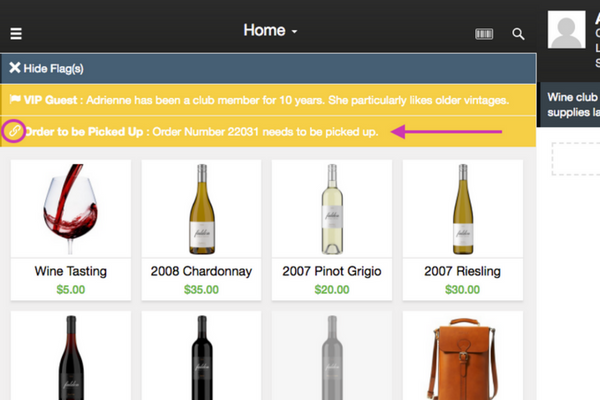
Customizable Tip Percentages in the POS
You can now customize the default tip percentages that display during checkout on the POS app. To edit, navigate to Settings > POS Profiles in the Admin Panel and select the Profile you wish to edit. Make sure you check the box Tips / Gratuities under Additional Options. You'll then see an option to edit the Tip Amounts.
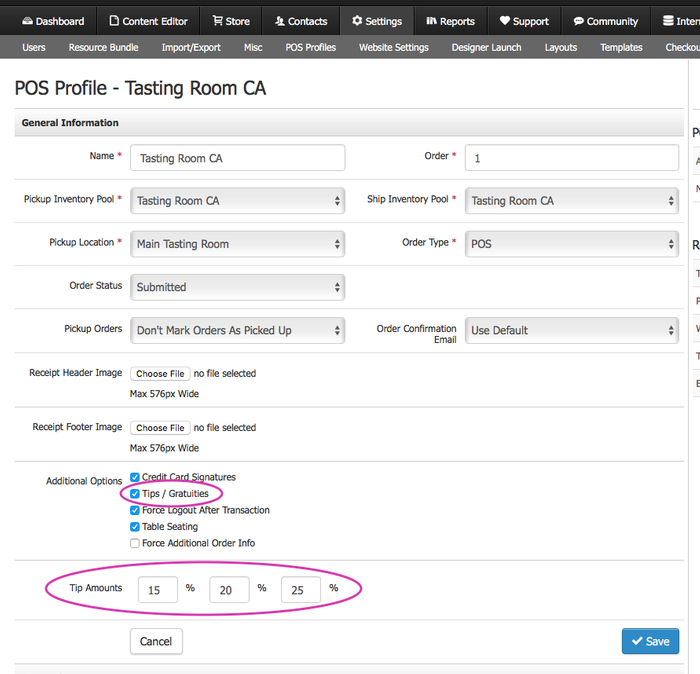
Note that you will need to enable tips and set these default amounts for each of your POS Profiles. Once you've updated each profile, refresh your POS app by clicking on the three horizontal lines in the top right hand corner of your device and select Reload POS. If you still do not see the updated tip percentages, please log out of the POS and then log back in.
Have additional questions? Read our full Tipping Documentation here.
Currently, the default Tip Amounts can only be set as a percent, not a fixed dollar amount. We hope to add that functionality in a future release!
Disable Credit Card Update Email Alerts
Great news! If you use our automatic Credit Card Updater tool, you can now choose to turn off customer email alerts each time a credit card is updated. This is a feature request we have received from many of you, as your club members can find the email updates confusing. For those of you who wish to keep the notification emails, no action is needed.
If you want to turn them off, go to Settings > Website Settings > Store tab > Orders section > Payment Options > Check the box next to "Opt Out of Customer Card Updater Emails"
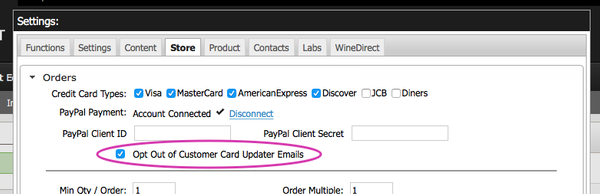
That's it. No further action is needed and your customers will no longer recieve update notification emails.
Note: In order to view and edit Website Settings, you need to be enabled as a Domain Admin with Developer access. Please contact Support if you have questions or need to be enabled.