Customer Login with Facebook
Websites using the improved checkout styles can offer customers the ability to checkout or signup for a club using their Facebook login.
Setup: Learn how to create a Facebook login app in your Facebook account and how to connect the app with your Vin65 website. Learn More >
Checkout with Facebook: Learn how new customers can use their Facebook account to speed up their checkout experience. Learn More >
Club Signup with Facebook: Learn how new customers can use their Facebook account to speed up the club signup process. Learn More >
Setup
Before customers can log into your website with their Facebook account, you will first need to create a Facebook login app to connect to your Vin65 website.
Create a Facebook Development App
1. Navigate to https://developers.facebook.com/ and Log In to your facebook account.

2. Hover over the My Apps dropdown and select Add New App.
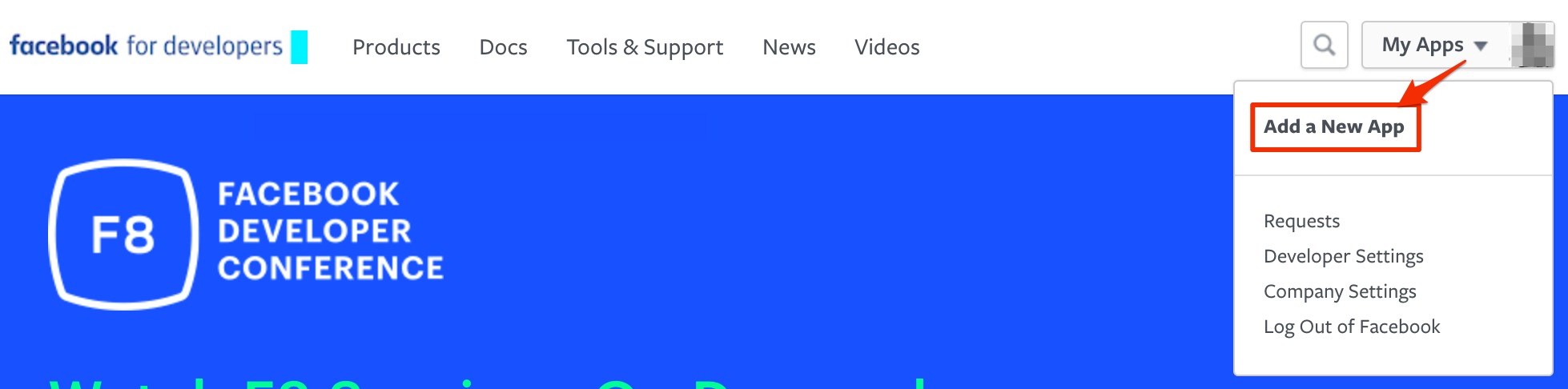
3. Enter the Display Name for your login application. Suggested name Login for [WINERY NAME].
4. Add the contact email for your Facebook account, select Business under the Category dropdown, and click Create App ID.
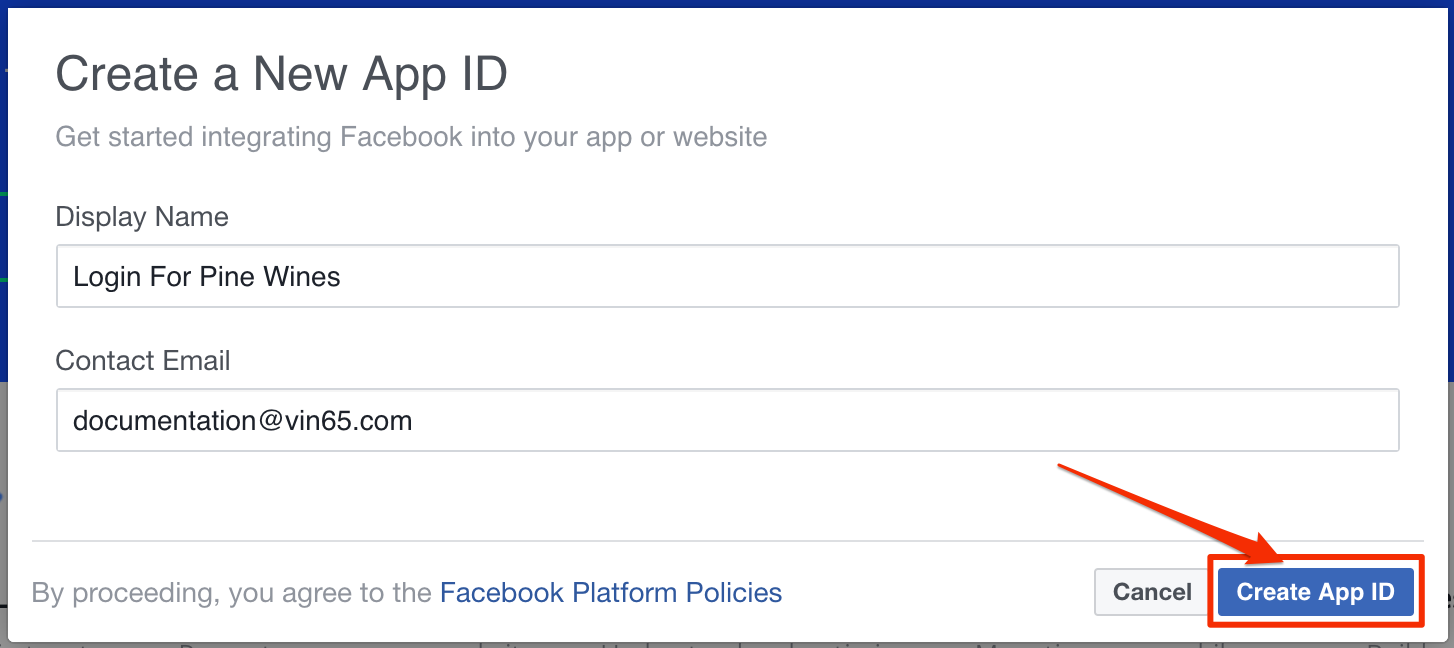
5. You should arrive on the Select a product page. From here, click the Set Up button under the Facebook Login app type.

6. On the Choose a Platform screen, select Settings under the Facebook Login section on the left navigation.
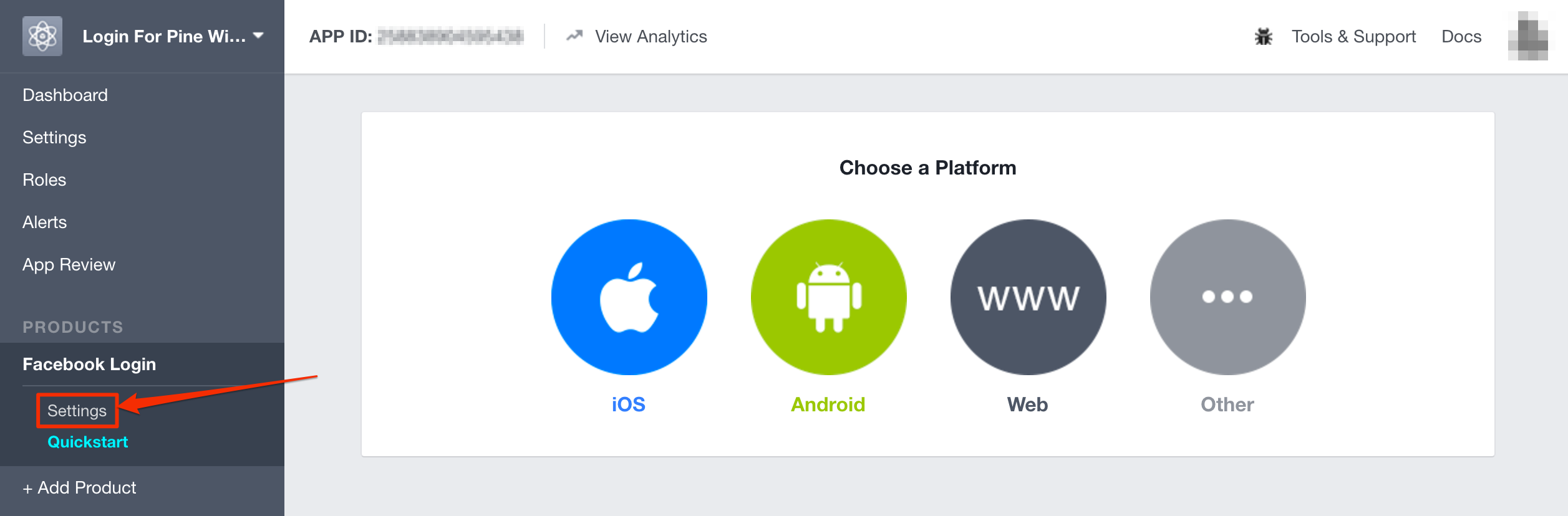
7. Enable all of the Client OAuth Settings except for "Force Web OAuth Reauthentication" and enter the following under Valid OAuth redirect URIs: https://yourwebsite.com/index.cfm?method=loginV2.checkFacebookLogin. This must match your exact domain. Click Save Changes to continue.
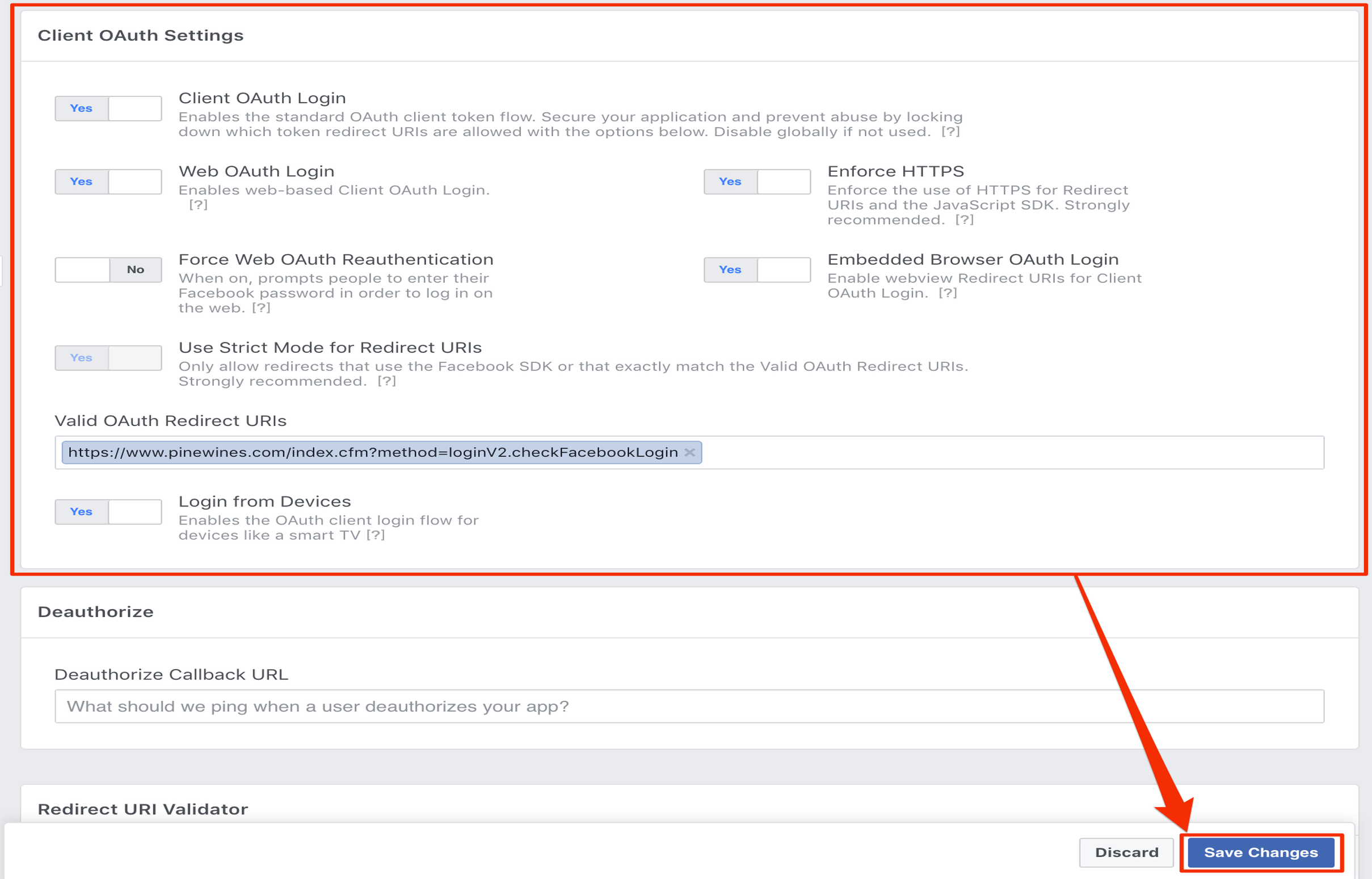
8. To connect your newly configured Facebook Login app to your Vin65 account you will need to copy the App ID and App Secret numbers for your app. Go to Dashboard, copy your App ID and App Secret (click show to view and copy) numbers and save them in a safe place.
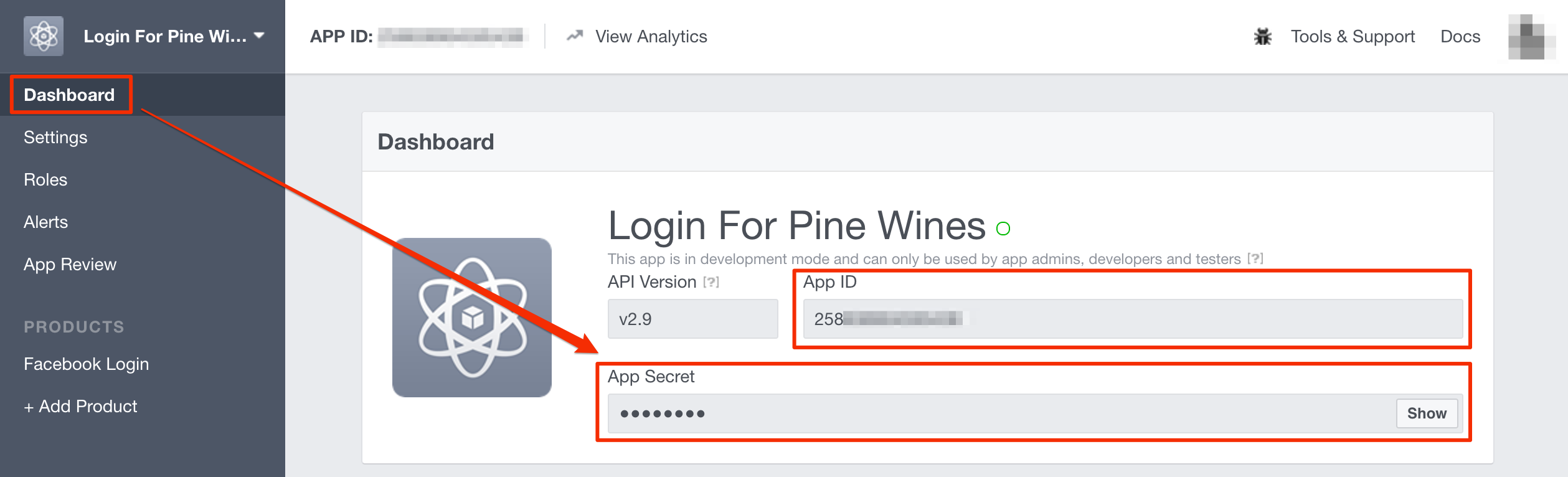
9. In the Vin65 admin panel go to Settings > Website Settings > Content > Social Media. (If you do not see the Website Settings section you will have to adjust your admin user login to a Developer, see Admin User Documentation)
Check the Facebook Login checkbox and enter your Facebook App ID and Facebook App Secret keys that you found in step 8.
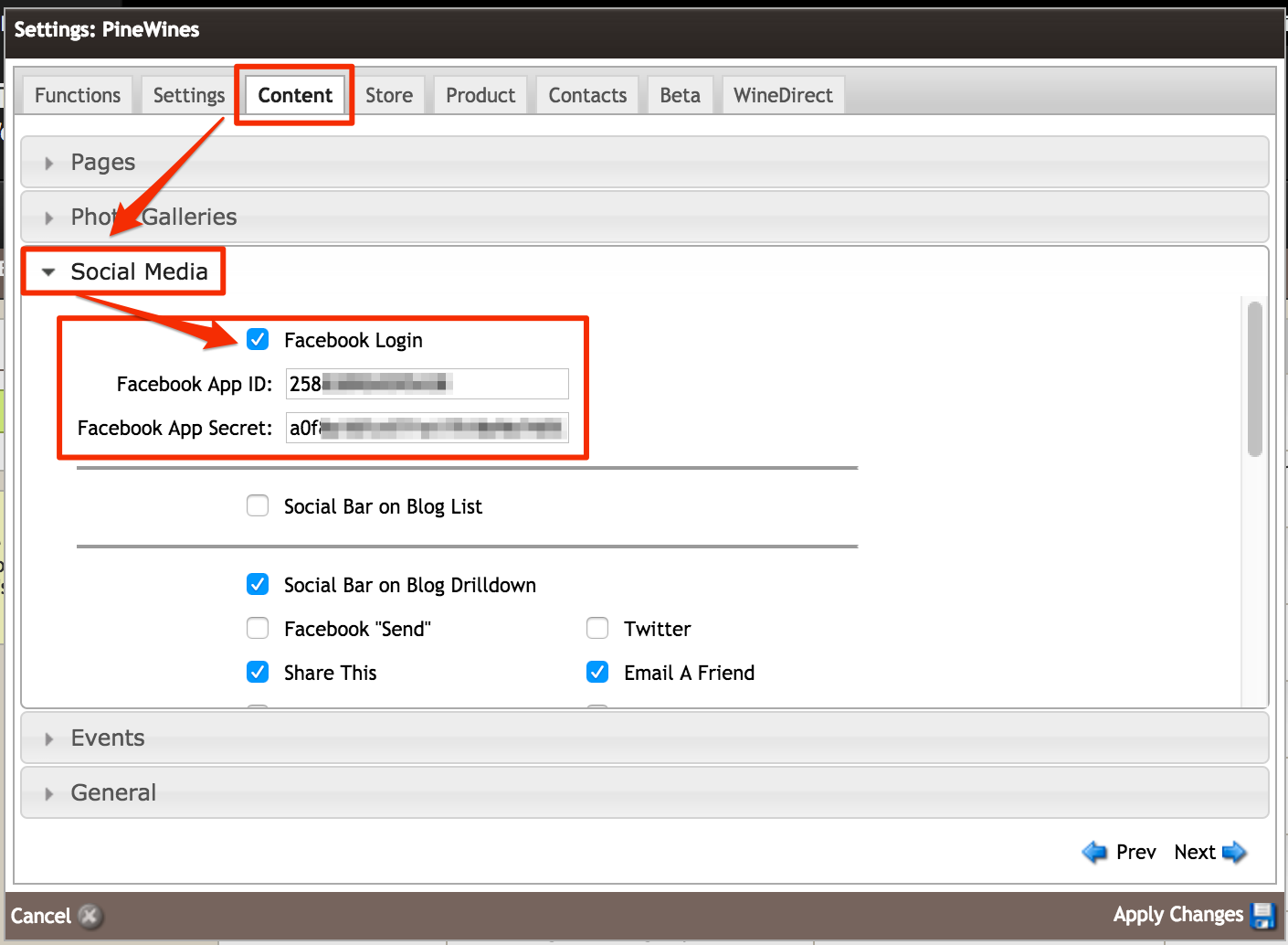
10. Click Apply Changes.
Your website will now include a login with Facebook button on your checkout and club sign up pages.
11. When you're ready to make your New Checkout live (instructions here), you'll also want to set your Facebook Login app live as well. To do this, login to your Facebook account at https://developers.facebook.com and navigate to your app under the dropdown menu.
12. Click on App Review in the left-hand menu, and then click the toggle beside Your app is in development and unavailable to the public.
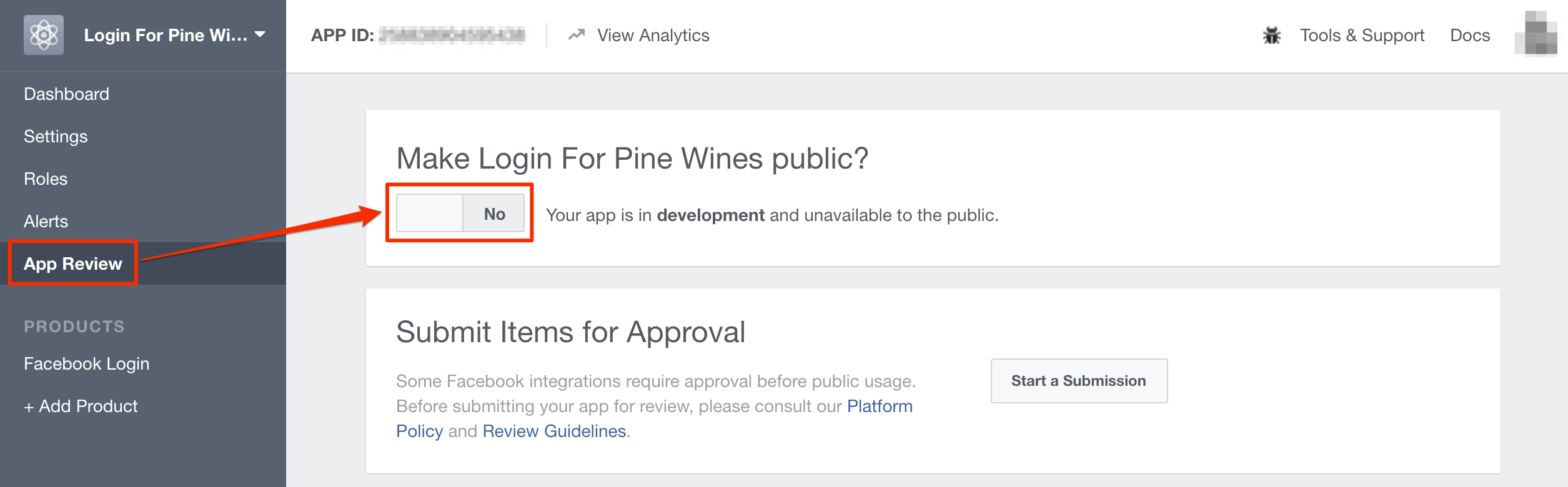
13. When the popup appears, click Confirm and your app will be set live. Your customers will no longer see that the Facebook Login is in development when using the Login with Facebook option on your new checkout.
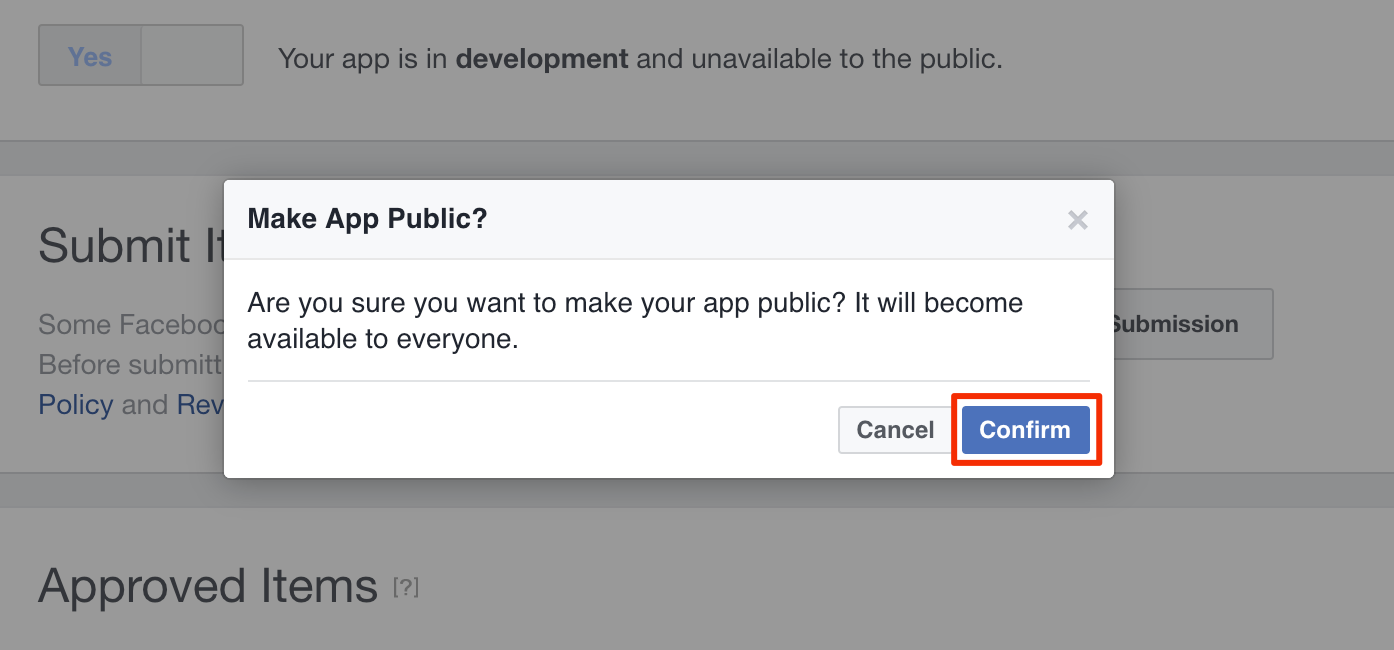
Checkout with Facebook
Checkout with Facebook allows customers that do not currently have an account with your winery to use their Facebook account to quickly create a customer record with their name and email address. This information and their Facebook account ID will be saved to a new customer record in your account after completing their order.
Club Signup with Facebook
Just like the checkout a customer without an existing account will have the option to signup for a club membership using their Facebook account to quickly create a customer record with their name and email address. This information and their Facebook account ID will be saved to a new customer record in your account after completing the signup.
