- Content Editor
- General Pages
- Page Properties
Page Properties
There are four tabs in the Page Properties section allowing you to modify settings such as: page redirects, assigning menu navigation, marketing URL information, or page security. Watch the tutorial video and read the following text to learn more about each tab in the Page Properties section:

General: Learn about the general page properties. Learn More >
Marketing: Learn about marketing URLs and meta-tag titles for each page. Learn More >
Security: Learn about limiting access to your site pages. Learn More >
Admin: Learn about admin page properties for your site pages. Learn More >
General Tab
The General Page Properties tab allows you to manage whether or not your webpage appears on your website, as well as where it will appear in your menu navigation.
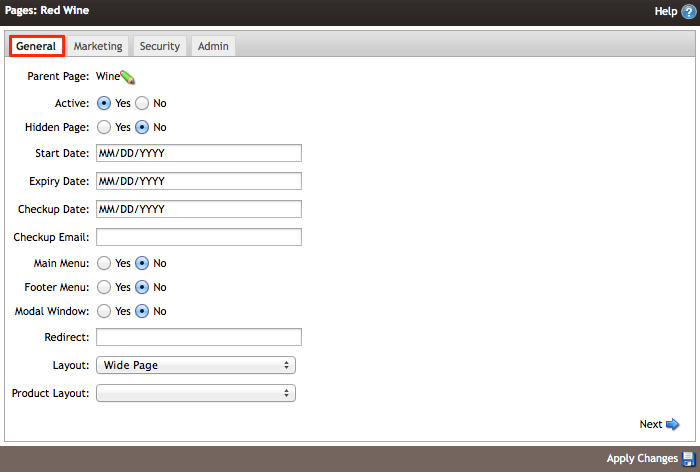
To navigate out of the page properties tab, you will want to hit Apply Changes (changes will tentatively apply). If you wish to save your changes and update the Page Properties, you will need to hit Apply Changes and then Save Page at the bottom of the site page.
General tab definitions:
| Parent Page | Parent page allows you to see where your webpage falls within your page tree. By selecting the pencil icon you can open up a menu box that will allow you to move a sub-page to a new parent page within your page tree. |
|---|---|
| Active | 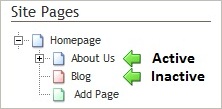 Pages can be marked as Active or Inactive. An active page is live on your website and will appear within your navigation on the frontend of your site. An Inactive site is not available on your site, and cannot be accessed on the internet. Active pages will display as blue page icons within your page tree, whereas Inactive pages will display as red page icons. Pages can be marked as Active or Inactive. An active page is live on your website and will appear within your navigation on the frontend of your site. An Inactive site is not available on your site, and cannot be accessed on the internet. Active pages will display as blue page icons within your page tree, whereas Inactive pages will display as red page icons. |
| Start/Expiry Dates | Allows you to setup a page to be active on your site for a limited period of time. The page will become inactive on the expiry day at 12am PST (i.e. expires at the start of the expiry date, not the end of the day). **Fields are Not Mandatory** |
| Checkup Date/Email | Allows you to set a reminder date to send an email reminder to the address assigned. This will send a email reminder to the email address entered once an day starting on the set checkup date. To stop the email from being sent you will want to remove the checkup date. **Fields are Not Mandatory** |
| Redirect |
Allows you to enter a URL so that the page automatically redirects a visitor to a different page or website. When linking internally (pages within your site) to other pages within your site, you will want to include the marketing URL for the page you wish to link to. You will need to include a / before the URL (e.g. /About-Us/Vineyard). When redirecting to outside websites you will want to include the entire marketing URL, including www. (e.g. www.vin65.com).
For more information on marketing URLs for you site pages please see the Page Properties > Marketing tab documentation. |
| Hidden Page |
Yes or No. A page that is hidden is still an ‘Active’ page but will not appear in your website navigation. A hidden page can still be accessed by a link pointed to that page (either on the website or via email) or by typing the marketing URL directly into your web browser. Please Note: A page will still need to be marked as Active for a hidden page to be available on your site. |
| Main Menu |
Yes or No. A page that is assigned to the main will appear as a heading option within your homepage navigation. Any sub-pages that fall under a page assigned to the your header will display in a drop down menu. Please Note: Depending on the design of your website you may not have a dynamic header option. If you are using hard coded navigation a page assigned to the main menu will not display in your homepage navigation. Any edits to hard coded navigation requires a design change. You would need to contact your designer to adjust hard coded navigation menus.
|
| Footer Menu |
Yes or No. A page that is assigned to the footer will appear at the bottom of your website or mobile pages within the footer navigation. Please Note: Depending on the design of your website you may not have a dynamic footer option. If this has been disabled, assigning a page to the footer will not add the page to your footer. You footer would have to be modified by your website designer.
|
| Layout | Depending on your website design you may have alternate page layouts that can be manually assigned to your pages. The Layout option will only appear if you have alternate layouts, otherwise this field is not visible. |
Marketing Tab
The Marketing Tab is visible in four locations: Page Properties (General Pages), Blog Entries, Products (wines, products, etc), and Clubs. The marketing tab is important for Search Engine Optimization (SEO) purposes.
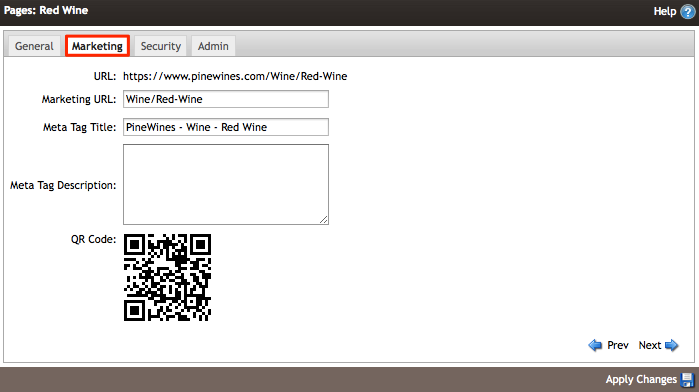
Marketing tab definitions:
| URL | Lets you preview your marketing URL as it will appear in web browsers. |
|---|---|
| Marketing URL | Allows you to create easily recognizable URLs which can be used for marketing collateral or search engine optimization. This allows you to create pages with logical names, like www.mycompany.com/productA.cfm, rather than a long string of unrecognizable characters. The platform will generate a URL automatically for you based on your page or product name. The full marketing URL will display above and change dynamically (as well as your QR code) when you change information in the Marketing URL field. |
| Meta Title | Meta Tags are used by search engines to better assess your website’s relevancy in their search. Optimizing your meta title is by far one of the most important things you can do to improve your search rankings (and also one of the easiest). Page titles are displayed first in Google's search results so be sure to use relevant keywords in all of yours and be sure that your title accurately describes the page. Every one of your site's pages should have a unique title. The optimum length is approximately 60 to 90 characters. |
| Meta Tag Description | The optimum length for the meta description field is 250 characters or less. Think of the Meta Description as an “about this page” – something that will complement your Meta Title rather than repeat it. |
| QR Code | The QR code is dynamically generated and connected to the marketing URL for each page, product, and club. If you click on the QR code, a large (500px wide) code will appear so that you can download a larger version for any 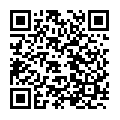 uses you may require. For more information on QR codes and what they're used for you can see our FAQ at /Frequently-Asked-Questions/FAQs-Misc#Q4. uses you may require. For more information on QR codes and what they're used for you can see our FAQ at /Frequently-Asked-Questions/FAQs-Misc#Q4. |
Security Tab
The third tab for your page properties is the Security Tab. The Security Tab allows you to set the page security for each page of your website. You can use this function to limit who can access a particular page on your website, based on Contact Types, Club Levels, or a combination of both. Simply check the box or boxes next to Contact Type or Club Level to limit the access. Before a customer can access a secured page they will be prompted to login to the website.
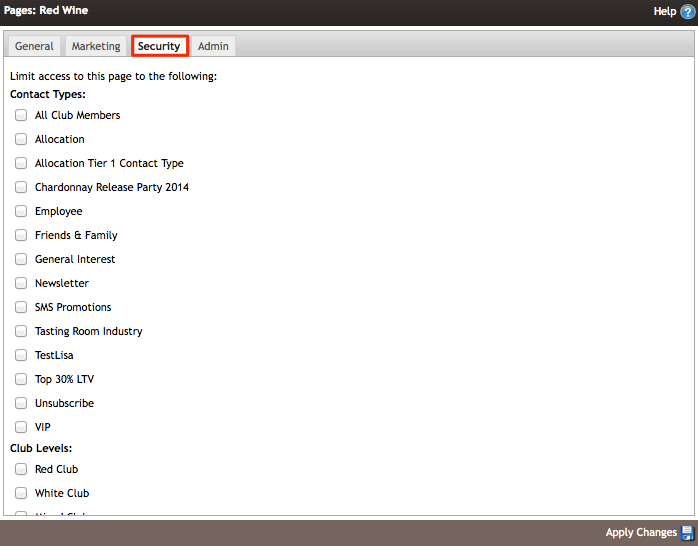
Security tab definitions:
| Contact Types | A customer must have a login account (username & password) and be assigned to one of the specific contact types selected. For example: You secure a page for employees only, a customer would have to log in to the website and be assigned to the Employee Contact Type to be able to view the page content. For more information on creating and assigning contact types please see the Contact Type Documentation. |
|---|---|
| Club Members | A customer must have login account (username & password) and a club membership matching the club level selected. For example: You secure a page for Red Club Members only, a customer would have to log in to the website and have a valid Red Club Membership to be able to view the page content. |
Admin Tab
The fourth Page Properties tab is the Admin tab. Here you will be able to set administrative parameters to your site pages such as making them editable, deletable, and treeable. This will allow you to make sure that changes can't be made to a site page that may be irreparable. A website Redirect is also in place if you'd like to redirect the site page to another internal or external website page.
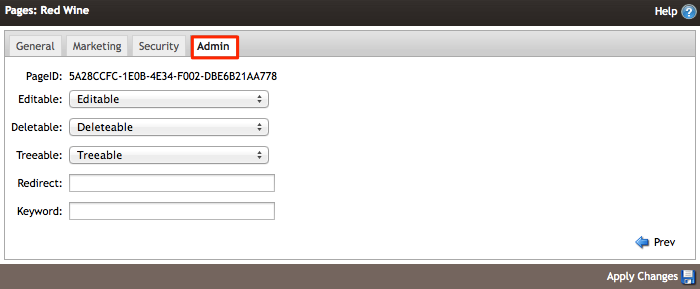
Admin tab definitions:
| PageID | The PageID is the internal ID name for the page. This is used mainly for programmers or developers. |
|---|---|
| Editable | Select if this site page can be edited by an admin. This can prevent anyone from making irreparable changes to a site page. |
| Deletable | Select if this site page can be deleted by an admin. This can prevent anyone from making irreparable changes to a site page. |
| Treeable | Select if this site page can have a treeable site page added by an admin. This can prevent anyone from making irreparable changes to a site page. |
| Redirect | Allows you to enter a URL so that the page automatically redirects a visitor to a different page or website. When linking internally (pages within your site) to other pages within your site, you will want to include the marketing URL for the page you wish to link to. You will need to include a / before the URL (e.g. /About-Us/Vineyard). When redirecting to outside websites you will want to include the entire marketing URL, including www. (e.g. www.vin65.com). This Redirect is the second Redirect field found in the Page Properties, which still functions the same way. For more information on marketing URLs for you site pages, please see the Page Properties > Marketing tab documentation. |
| Keyword |
A programmed key for a page to behave specifically, such as "Product" which makes the page the main store page. These sections are not available unless the person is a high end developer, and needs to create store and member pages from scratch. Do not remove or duplicate keywords from pages. Doing so can cause the system to error. For the product pages, this will delete all assigned product categories. |



