- Settings
- Integrations
- QuickBooks
QuickBooks Integrations by WGits
Through our partner, WineGlass Integration Technology Solutions (WGits), WineDirect clients can leverage an automated solution that eliminates the need to manually download reports or use Transaction Pro Importer (TPI) each time you want to upload transactions to either QuickBooks Online or Quickbooks Desktop.
Key Benefits of WGits QuickBooks Integration:
- Scheduled automatic transfers: Upload new orders every night, week or month.
- Detailed error reporting: Research and make corrections when you have time instead of needing to fix orders on the spot.
- SKU Assist: Automatically checks that SKUs are matching in both systems.
- Handles split tenders and refunds: No longer requires users to manually adjust orders that have been refunded or paid for with multiple tender types.
- Field synchronization: Tax, inventory and class fields mapped from WineDirect.
- Easy setup and ongoing support: The WGits team configures everything for you and can be reached over the phone, email and chat for help.
QuickBooks Online
This solution is available to clients in North America using QuickBooks Online. There is a $250 setup fee and a monthly cost of $109.99 charged by WGits.
You can also watch a 20 minute pre-recorded demo of the integration here.
QuickBooks Desktop
This solution is available to clients in North America using a desktop version of QuickBooks. There is a $499 setup fee and a monthly cost of $109.99 charged by WGits.
You can also watch a 20 minute pre-recorded demo of the integration here.
Sign Up
To learn more about WGits for QuickBooks, please contact WGits for a demo.
Support
WGits for QuickBooks Support hours are weekdays, 9am - 4pm.
For immediate assistance, please email us here or call 1 (707) 927-3334.
Transaction Pro Importer
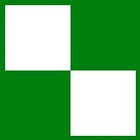 In most cases, you can get your orders to QuickBooks by using a third party app called Transaction Pro Importer. By using Transaction Pro Importer, you can get your sales and inventory information into your QuickBooks accounting system.
In most cases, you can get your orders to QuickBooks by using a third party app called Transaction Pro Importer. By using Transaction Pro Importer, you can get your sales and inventory information into your QuickBooks accounting system.
Here's the flow of the feature:
Orders (WineDirect) > Export Report (WineDirect) > Import Report (Transaction Pro Importer) > Sales Receipts (QuickBooks)
Reports are always exported in .txt format. They are usually more easily manipulated and reviewed in Excel.
To open the txt. File in Excel:
1. Right-click on the file and select Open with...
2. Click Browse to select your MS Excel program.
3. Click OK. Transaction Pro Importer will take the import in either a .txt, .csv, or .xls format.
Set Up Process: Import QuickBooks Export Report into the Transaction Pro Importer app. Learn More >
QuickBooks Export Report: Learn what parameters you can generate for this report. Learn More >
More Information: Is the Transaction Pro Importer right for your winery? Learn More >
Set Up Process
How to Import QuickBooks Export Report into the Transaction Pro Importer app:
1. Download/buy app directly from that company, you can do so here.
2. Enable the Quickbooks/BayState Export Format report under the Settings > Reports section of Website settings. Learn More >
3. Navigate to Reports > Sales > QuickBooks Export.
6. Select your date ranges and other report parameters.
7. Click View Report to export the report from WineDirect.
8. Import the report into Transaction Pro Importer.
QuickBooks Export & Quickbooks Export (V2) Reports
Running The Report/Export
1. Navigate to Reports > Sales and select either Quickbooks or Quickbooks (V2) report.
2. Enter the date range you wish to report on [To & From Date]. Dates should be MM/DD/YYYY in North America and DD/MM/YYYY in Australia.
**If you are just looking to export all Authorized, Completed, Voided, and Refunded orders [money in and out] then you can skip to Step 7.**
3. Adjust any additional order Type parameters if you are only looking to export specific order types (i.e. ClubOrder). By default all order types will be exported.
- All Types
- AdminPanel
- ClubOrder
- POS
- Website
- ...or Additional custom order types of your creation. Learn More >
4. Select whether you want bundled items to export as their bundle SKU number or per piece (default is the Bundle SKU: Show Bundle Only)
- Show Bundle Only: Only the bundles SKU will appear in the export.
- Show Individual SKUs Only: Rather than showing the Bundle SKU in the export the report will display each of the subSKUs that make up the bundle.
5. Select alternate Payment Statuses is you would like to also include declined tenders.
- All Statuses
- Pending
- Submitted
- Authorized
- Paid
- Declined
- Refunded
- Voided
- External
(Bold Payment Statuses are the defaults used in the report)
7. Click View Report to run the report which will automatically trigger a file to be downloaded. No preview is available for the report.
More Information - Is the Transaction Pro Importer Right For You?
Transaction Pro Importer does not work automatically when downloaded - it requires set-up and mapping to your QuickBooks chart of accounts and item list in QuickBooks. Transaction Pro Importer can be downloaded as a free trial version to see if the application will work for your accounting processes. There are also so other items to consider:
- Transaction Pro Importer only works with PCs.
- Transaction Pro Importer Will work with online version of QuickBooks.
- Transaction Pro Importer Will work with the Canadian & US versions of QuickBooks.
- All the SKUs in WineDirect must match exactly to QuickBooks. If you have a lot of SKUs and are not planning on tracking inventory through QuickBooks, this may not be worth your time to set up and sync constantly.
- All your Sales Associates in WineDirect must match exactly to QuickBooks and be limited to 5 characters.
- This is a one way export from WineDirect to this app. Any orders placed directly in QuickBooks do not flow up to WineDirect.
- This process will create sales receipts, or invoices, for each order.
- Transaction Pro Importer is a manual synchronization process you have to export and then import. Most wineries choose to do this weekly, or monthly.
- All support for this process and the app is given by the app company or a consultant, not by WineDirect.
- The first time you import the report into the app you will need to map the fields (i.e. WineDirect's 'Order Number' needs to be matched up by you to the QuickBooks 'Receipt Number', etc).
- Partial refunds cannot be uploaded into QuickBooks. Thus, if you have this feature turned on in WineDirect, you may not wish to use it.
- Fully voided/refunded orders should not be uploaded into QuickBooks. This may require some removal/manipulation of the export from WineDirect prior to importing.
- More notes in the FAQ here »
