Shipping Types
Shipping Types are the different service levels that you will use to fulfill your orders such as UPS Ground, FedEx Overnight, and Air service.
Add A Shipping Type: Learn how to add a shipping type. Learn More >
Delete A Shipping Type: Learn how to delete a shipping type. Learn More >
Shipping Type Codes: Learn the correct carrier codes for your fulfillment centre. Learn More >
FAQS: Review frequently asked questions regarding shipping types. Learn More >
Click here for the next step: Shipping Zones
Add A Shipping Type
1. Navigate to Store > Shipping > select the Shipping Strategy that you would like to add a Shipping Type within.
2. From the right hand Shipping Strategies Properties column, select Manage Shipping Types.
3. In the Shipping Types section, Click [+] Add A Shipping Type.
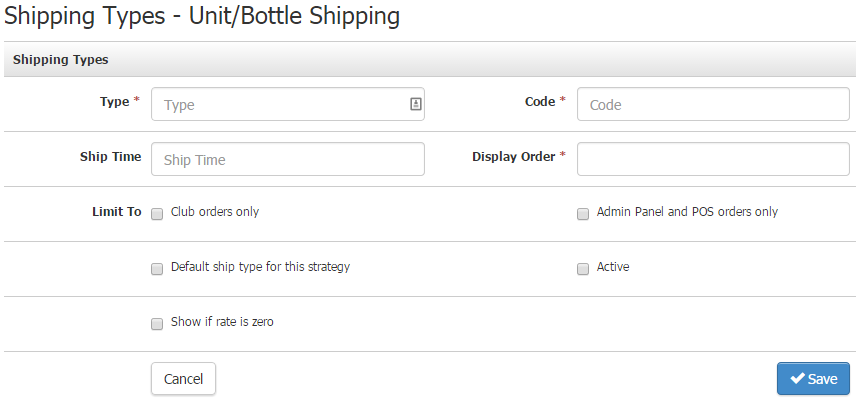
Here is a list of the fields you will see in the Shipping Type setup:
| Type* | This is the service level name that you are giving to the Shipping Type (Example: UPS Ground, Fed Ex 2 Day, etc.). |
|---|---|
| Code* | The code your fulfillment/compliance center will use to determine the Shipping Type you are using. Click here for a list of valid Shipping Type Codes. If you are a self fullfilling winery, Shipping Type Codes can be whatever you like. |
| Ship Time | The amount of time this Shipping type typically requires. |
| Display Order* | The order that this Shipping Type will appear in the Shipping Strategy. |
| Club Order Only | If this box is selected, this Shipping Type will only be applicable for Club Processing Orders. |
| Admin Panel and POS Orders Only | If this box is selected, this Shipping Type will only be valid for orders that are processed through the Admin Panel or your POS. Website orders will not be included. |
| Default Ship Type For This Strategy | This box must be selected for only one Shipping Type within each Shipping Strategy that you have set up. If this box is selected, it will be the default Shipping Type for your Shipping Strategy. |
| Active | If this box is selected, it will appear as Active and you will be able to utilize this Shipping Type. |
| Show If Rate Is Zero | If this box is selected, the Shipping Type will show in the shopping cart on your website if the rate is zero. |
Required field is indicated *
4. Click Save when you are happy with your Shipping Type.
How your list of Shipping Types will appear:
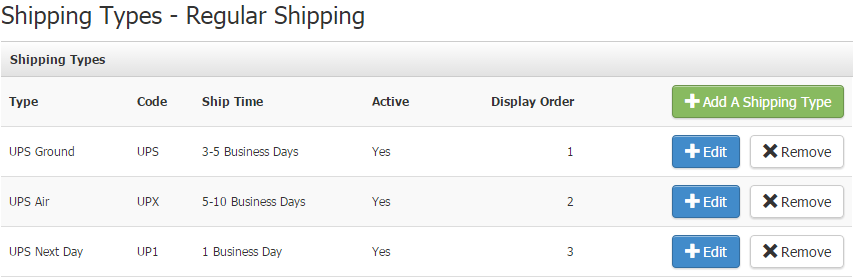
Delete A Shipping Type
1. Navigate to Store > Shipping > select the Shipping Strategy that you would like to delete the Shipping Type within.
2. From the right hand Shipping Strategies Properties column, select Manage Shipping Types.
3. In the list of Shipping Types, click the [x] Remove button in the same row as the Shipping Type that you would like to delete. Click OK in the pop-up window to confirm the deletion.
Shipping Type FAQs
I can't find my shipping type as an option on the website/in my club order, where did it go?
Check the Shipping Type to see if either Admin Panel and POS Orders Only, or Club Order Only has been checked. Checking either of these boxes will remove the shipping type as an option on the website, and checking the former will remove it as an option when doing club runs.
