Greeting Cards
Allow your customers to gift wine and add a personalized greeting card to go along with the order. Recipients receiving the wine will have a pleasant surprise inside.
Add Greeting Cards To Products: Learn how to add a greeting card to your products. Learn More >
Add A Product Group: Learn how to add greeting cards as a product group. Learn More >
Assign Greeting Cards To Product Group: Learn how to assign greeting cards to a product group. Learn More >
Video Keypoints:
- 00:10 How to add a Greeting Card as a product
- 02:16 Adding Product Group to Vin65
- 03:15 Adding Product Group to checkout page
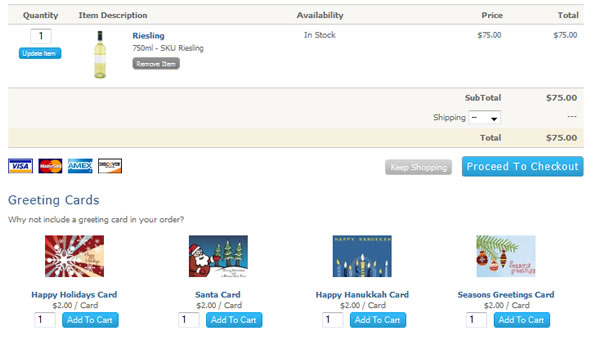
Add A Greeting Card To Products
Adding a greeting card to your website is the same process you would add a product to your website. You can follow our documentation on how to add a product here.
Adding A Product Group
Product groups enable you to group individual wine/products that have been added to your store all together.
For example, you can create a product group for greeting cards, for wines that are recommended over the holiday season or for a group for wines under $30.00. Once you’ve created a product group, you have the ability to assign it to any content page on your site. So if you’d like to feature a variety holiday greeting cards that customers can add along with their purchase, you can assign your greeting card product group to the cart page, before they checkout.
Adding Product Groups to your site will require design work so it will show properly on your site.
Please contact your designer or one of our certified designers to obtain a quote for adding Product Groups to your site.
Assign Greeting Cards To A Product Group
Once you have worked with Vin65 to set up your product group, you’re ready to assign products to that group.
Navigate to Store > Products > Products.
1. Select a product you wish to add to the product group.
2. Scroll down on the product screen to the Categories section.
3. You should see a Product Groups category tree to assign your products to. (If you do not see this you will need to contact support@vin65.com to turn on Product Groups for you).
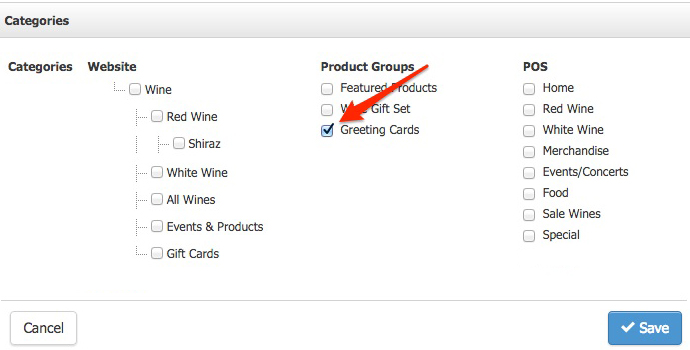
4. Click Save.
5. Your gift card should now appear in the Product Group placed on your website. Repeat these steps for each of your greeting cards.
6. When a customer goes to order, they can choose to add a greeting card as part of the gift. They can leave a personalized note in the Gift Notes section when they add a shipping address on the Billing & Shipping page of the checkout.
