Sales Attributes
A Sales Attribute is one of the ways to track, organize and sort your orders coming into the system. This function is mainly intended for iPad POS orders and Admin Panel orders. If you do not have Sales Attributes available on your menu please feel free to reach out to support@vin65.com to get this turned on for you. Please read the following text to learn more about Sales Attributes.
Create a Sales Attribute: Learn how to create a Sales Attribute. Learn More >
Using Sales Attributes: Sales Attributes can be used in admin panel and POS orders. Learn More >
Visibility and Reporting: Where you can view the usage of your Sales Attribures. Learn More >
Create a Sales Attribute
To create sales attributes in the Admin Panel you will first:
1. Go to Settings >Misc > Sales Attributes
2. Click the green [+] Add A Sales Attribute button.
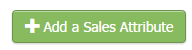
3. Name your Sales Attribute (eg. Tasting Room, Merchandise, VIP) and mark the Attribute as Active to be able to use it.
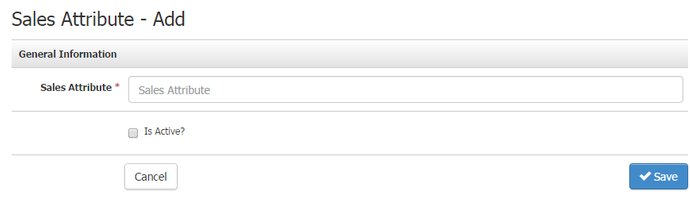
Admin Panel Orders:
When placing an Order you can apply the Sales Attributes you've created in the Bill Customer tab.
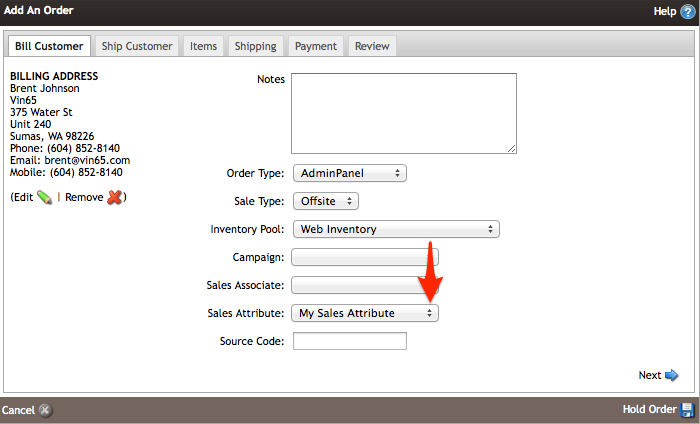
iPad POS Orders:
When placing an Order on the iPad POS you can add the Sales Attribute after you've collected payment in the Additional Order Info of the order process. If this window does not show up when placing an order, please reach out to support@vin65.com to get this turned on for you.
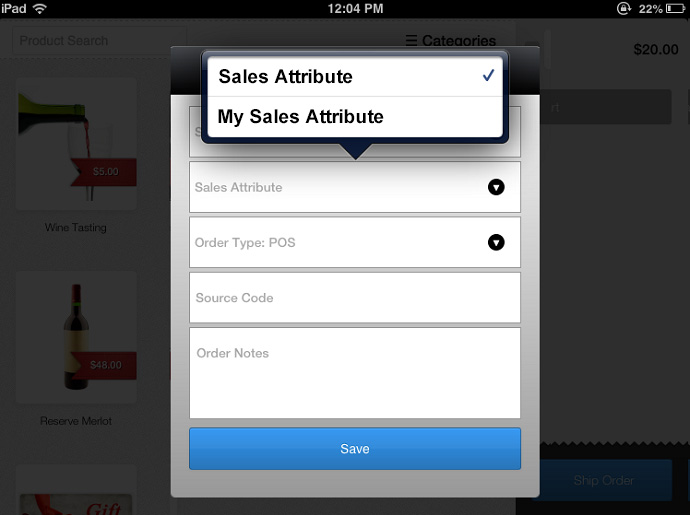
Visibility and Reporting
Admin Panel:
1. Navigate to Store > Orders. Search and select any order.
2. In the General tab of the order, in the Order Information section is where you will be able to view any Sales Attributes used when placing the order.
3. You can edit, remove, or add a Sales Attribute on the order by clicking the green pencil next to the Order Number.
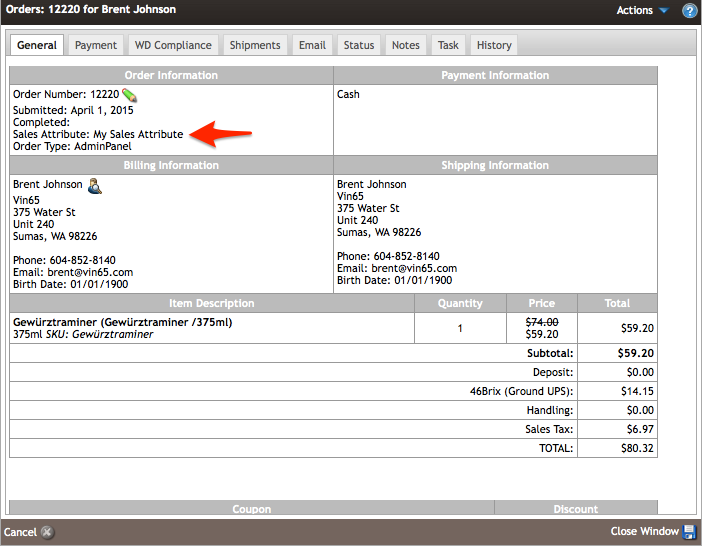
Reporting:
1. Navigate to Reports > Sales in your admin panel.
2. Sales Attribues will appear in all applicable Sales Reports such as: Sales by Date, Sales by Order Number, Sales by State, Sales by Customer, Sales Detail/Detail X, Abandonded Carts, and the Payment Report.
