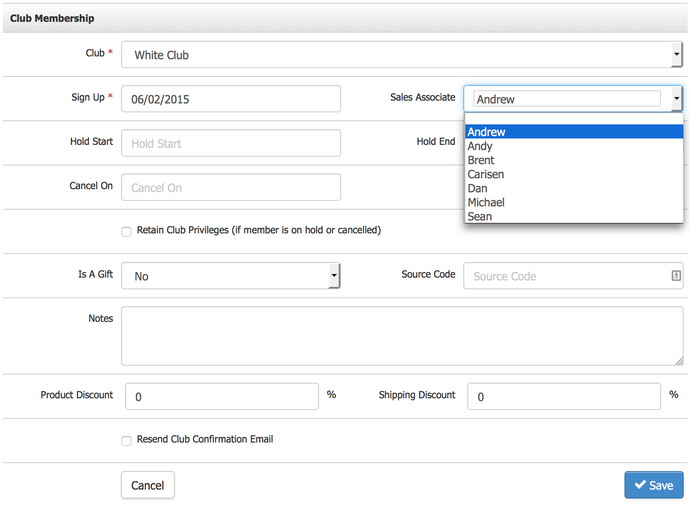Sales Associates
Sales Associates can be applied when adding Contacts, Club Membership sign up, or when placing Orders. By connecting a Sales Associate to these three functions, you will be able to track this information in your Sales Reports, and see who sold what to your customers.
Add A Sales Associate: Learn how to add a Sales Associate. Learn More >
Sales Associates As Admin Users: Learn how to assign a Sales Associate as an Admin User. Learn More >
Use And View Sales Associates: Learn where you can use and view Sales Associates within different functions on the Vin65 platform. Learn More >
Video Keypoints:
- 00:14 Adding a Sales Associate.
- 00:51 Sales Associates in Contacts.
- 01:17 Sales Associates in Clubs.
- 01:40 Sales Associates in Orders.
- 02:15 Sales Associates in Sales Reports.
Add A Sales Associate
1. Navigate to Settings > Users, then select Sales Associate in the drop down menu. Select Add A Sales Associate.
2. In the Sales Associate field, type in the desired name, then check Is Active if you would like this Sales Associate name to appear as an option. Click Save.
Assign A Sales Associate As An Admin User
A Sales Associate can also be attached directly to a Vin65 Admin User so that when they're logged in, and an order is placed, their name will be preselected as the Sales Associate.
1. Ensure that you have created a Sales Associate for your Admin User.
2. Navigate to Settings > Users > Admin Users.
3. Select the Admin User that you want to attach the Sales Associate to and click the Edit button.
4. In the General Information section, you can select the appropriate Sales Associate from the drop down menu.
5. Click Save.
Use And View Sales Associates
Learn information on how to apply Sales Associates to three different functions: Adding/viewing Contacts, placing/viewing Orders, and Club Membership signup. As well, there are multiple Reports you can choose from to view Sales Associates in relation to these functions.
Contacts
When adding or viewing a Contact record, you will be able to assign a Sales Associate from the drop down menu in the General Information section. The Customer List Report is where you would view Sales Associates based on your Contacts.
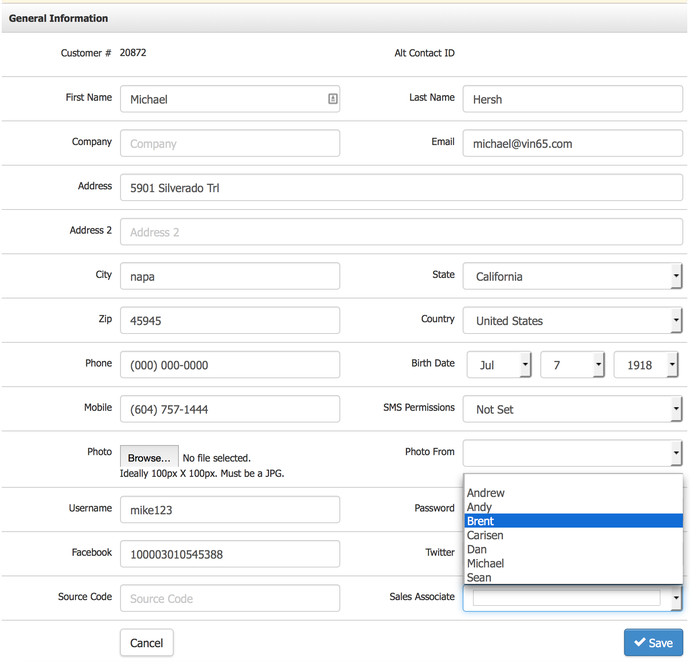
Orders
When adding an order in the Admin Panel, you can select a Sales Associate from the drop down menu in the Bill Customer tab. The Sales Detail and Sales Detail X Reports will allow you to view Sales Associates based on Orders placed.
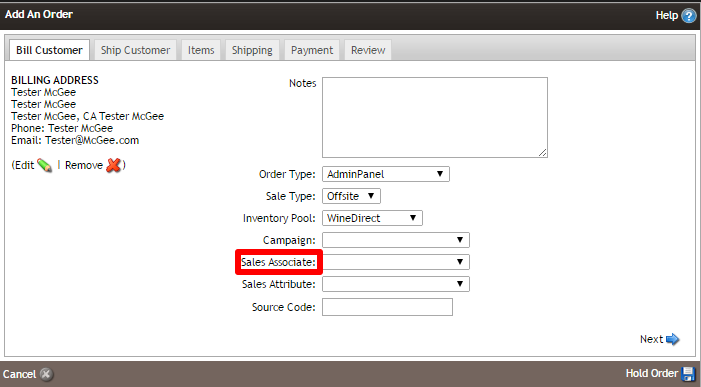
Once the order has been placed, the Order record in the Store section will also display the Sales Associate.
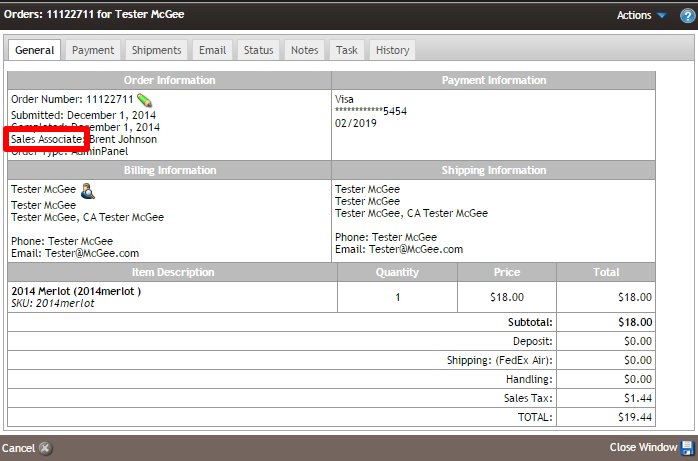
Club Memberships
When adding a Club Membership in the Admin Panel, navigate to Contacts > Add A Contact or Select an Existing Contact, then navigate to the Club tab where you can Add A Club Membership and select the Sales Associate in the drop down menu. The Club Members Report will show Sales Associates based on Club Memberships added.