- Designer Launch
- Remote Widgets
- Add To Cart
Add To Cart
Note that this version of the Add to Cart widget has been replaced by a newer version which can be found here.
If you are using the checkout v2 tools, please make sure that you have updated the code in Step 4 to ensure that it will work properly.
If you are using the checkout v2 tools, please make sure that you have updated the code in Step 4 to ensure that it will work properly.
The Add To Cart widget includes the Modal Cart, but adds the ability to add items to your cart using the product SKU from Vin65.
Download All Sample Files (Includes sample CSS)
Output:
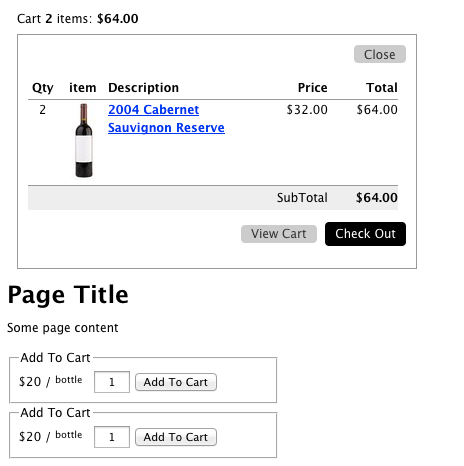
Please alter the bold text to make the code specific to your site
Remote Tools Install:
To get remote tools working, follow the steps below. If you already are using remote tools for another widget, skip to the next set of instructions.
1. Call in jQuery at the top of your page if you are not already
<script src="https://ajax.googleapis.com/ajax/libs/jquery/2.2.4/jquery.min.js"></script>
2. Call in the Vin65 Remote Widget script at the bottom of your page.
<script type="text/javascript" src="https://assetss3.vin65.com/js/vin65remotetools.1.2.js"></script>
3. Call the Vin65 Cart Init function below the remotetools script to initialize and load required libraries.
<script type="text/javascript">vin65remote.cart.init('https://generic.vin65.com',0);</script>
Add to Cart and Modal Cart Install:
1. Insert a special div on the page where you want the cart to appear.
<div v65remotejs="modalCart"></div>
2. Include a form for each product on the page. The productSKU field must be the unique sku from the Vin65 admin panel.
<form method="post" action="https://generic.vin65.com/index.cfm?method=cart.addToCart" v65remotejs="addToCart"> <fieldset>
<legend>Add To Cart</legend>
<input type="hidden" name="productSKU" value="2004CabSauv">
<input type="text" name="Quantity" value="1" />
<button type="submit" value="submit">Add To Cart</button>
</fieldset>
</form>
3. If you are using the new Checkout Editor, you'll need to update the "action" from the above HTML example to:
<form method="post" action="https://generic.vin65.com/index.cfm?method=cartV2.addToCart" v65remotejs="addToCart"> ... </form>
