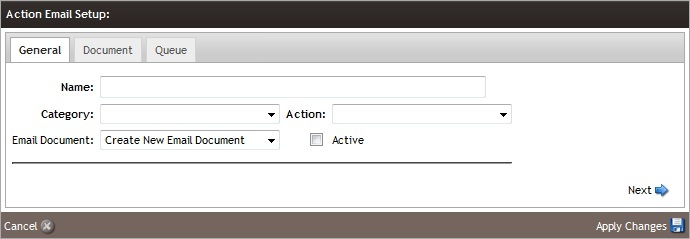- Contacts
- Action Emails
- Action Email Setup
- General Tab
General Tab
1. Give your action email a Name. Select a Category for the action email to be under. Select the appropriate Action.
2. In the Email Document field, select the email document to use and make sure to check the Active box and Apply Changes.
Category and Action Options: Learn more about the four Action Email Categories, and each of their Actions. Learn More >
General Tab Contents
| Name | Name of your action email. (eg: Club Anniversary, First Website Order, etc) **Mandatory Field** |
|---|---|
| Category | There are three categories to choose from each with its own set of actions; Club (club members), Contact (general customers purchasers - this may include club members) and Order (based on specific order actions). |
| Action | Actions are an event or trigger that causes an action email to be sent. Each of the three categories (Club, Customer and Order) have a different set of action triggers. |
| Email Document | From the dropdown you will select the email document that will be sent when you action email is triggered. If you have action email documents already created, these will appear in the drop down menu. If you select 'Create New Email Document' a pre-populated Vin65 template document will be added to the Document tab of your email template. You will want to review the template document before marking it as active. Some of the default emails include highlighted content that you will want to fill in and personalize before activating the email. |
| Active | For your action email to work it must be marked as active. Action emails are marked as inactive by default. If you are using a default Vin65 action email document you will want to preview the content before marking it as active to usure your content is customized to fit your brand. |
Category and Actions Options
There are four different Category options to choose from, with specific trigger Actions for each. Read the following text to learn more:
Club Category: Learn about the Club Category and it's triggered Actions. Learn More >
Contact Category: Learn about the Contact Category and it's triggered Actions. Learn More >
Order Category: Learn about the Order Category and it's triggered Actions. Learn More >
46 Brix Category: Learn about the 46 Brix Category and it's triggered Actions. Learn More >
Club Category
| Anniversary | An action email will be generated for the anniversary date of the club member’s signup. An anniversary email will be added to your action email queue 10 days before a club member’s anniversary date. This allows you time to preview and customize the email for an individual club member, if desired. |
|---|---|
| Expired Card | An action email will be generated a specified number of days after a club member’s card on file expires. You're able to set the number of days the email goes out after a card expires. An expired card email will be added to your action email queue 10 days before the email will be sent. You have the option to create multiple expired card emails - notice the day after, 30 days after and 60 days after. You will need create a separate action email for each of these parameters. |
| Expiring Card | An action email will be generated a specified number of days before a club member's card will expire. You're able to set the number of days the email goes out before the card will expire. An expiring card email will be added to your action email queue 10 days before the email will be sent. Similar to the expired card email you can create a multiple expiring card email so that club members have numerous reminders to update their credit card information. |
| First Time Member | An action email will be generated a specified number of days after a customer signs up for their first wine club membership. You're able to set the number of days the email goes out after a club member signs up. A new membership email will be added to your action email queue 10 days before the email will be sent. |
| New Membership | An action email will be generated a specified number of days after a customer signs up for a new club membership. You're able to set the number of days the email goes out after a club member signs up. A new membership email will be added to your action email queue 10 days before the email will be sent. |
Contact Category
| Birthday | An action email will be generated for a contact's birth date. This will include any contact in your contact database regardless if they have purchased or not. If a contact is in the system with a date of birth they will be added to your queue and sent a birthday email. A birthday email will be added to your action email queue 10 days before a contact's birthday. You will have the ability to search for emails as well as view and modify any individual email within the queue. This allows you time to preview and customize the email for an individual contact, if desired. |
|---|---|
| New Contact | An action email will be generated for new contacts who have recently created a contact record within you database. This will include any contact regardless if they have purchased or not. A New Contact email will be added to your action email queue 10 days before the email document is sent. You will have the ability to search for emails as well as view and modify any individual email within the queue. This allows you time to preview and customize the email for an individual contact, if desired. |
Order Category
| Abandoned Cart | An action email will be generated within 24 hours of a customer abandoning their shopping cart, which will be sent automatically on a specified number of days after the cart was abandoned. You're able to set the number of days between the cart being abandoned and the day the action email is sent to the customer. Please Note: Only abandoned carts where a customer entered their email address before abandoning their cart will apply. |
|---|---|
| New Order Email | An action email will be generated when a customer makes a purchase. There are a number of parameters for a new order action email which will allow you to create one email to cover all purchasers or create and tailor specific emails for different order types (Website, Mobile, iPad, Admin Panel, Club Order, Telemarketing, Facebook, POS/Tasting Room) and/or custom type (1st Time Customer, Repeat Customer, Club Member). Simply check off the parameters that you wish to filter and the Vin65 platform will select individuals who meet the qualifying parameters and add them to your email queue. In addition, you're able to set the number of days between the customer’s order and the day the email will be sent. An order email will be added to your action email queue 10 days before the email will be sent. |
46 Brix Category
| Expired Membership | An action email will be generated when a customers 46 Brix membership has expired. You're able to set the number of days the email goes out after the membership will expire. An Expired Membership email will be added to your action email queue 10 days after the email will be sent. |
|---|---|
| Expirying Membership | An action email will be generated when a customers 46 Brix membership is close to expirying. You're able to set the number of days the email goes out before the membership will expire. An Expiring Membership email will be added to your action email queue 60 days before the email will be sent. |